Preferential Screen Setup
Preferential Screens are created to display a logical grouping of sales items. For example, a preferential screen can be created to display the selection of soft drinks available or a list of desserts. Preferential screens can also be modified on the fly.
Typically, a restaurant will have several preferential screens, which will be displayed depending on the time of day or the employee role. Bartenders will have access to different preferential screens than dining room servers. This gives restaurants a great amount of flexibility when customizing their POS workstation screens.
Access Preferential Screen Setup
Logon to the Maitre’D Back-Office with appropriate credentials. (Distributor or System Owner)
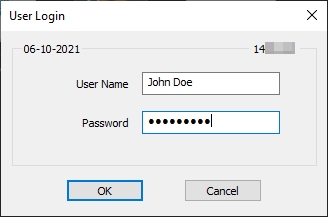
Start the Point of Sale Control module.
Click on the Screens menu and select Preferential Screen setup...
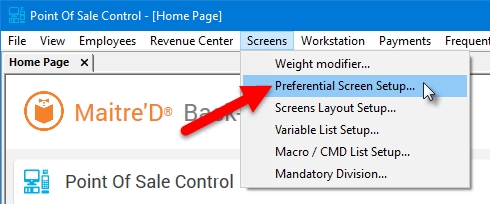
The list of available Preferential Screens is displayed.
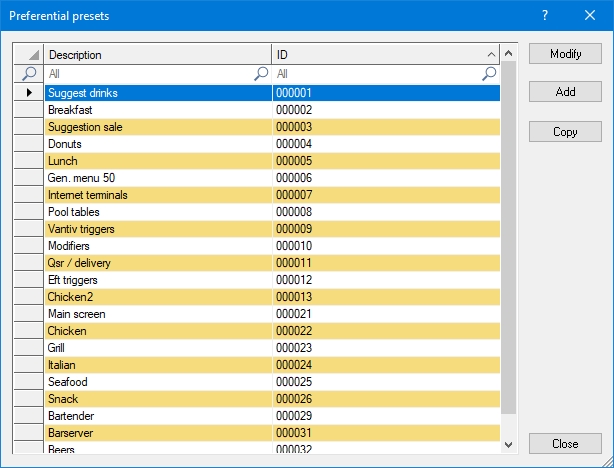

Select an existing preferential screen and click the Modify button to edit its properties.

Click the Add button to create a new preferential screen from scratch.

Click the Close button to exit the list and return to the Point of Sale Control module.
The Preferential Screen Editor will appear.
Preferential Screen Editor - Advanced POS UI
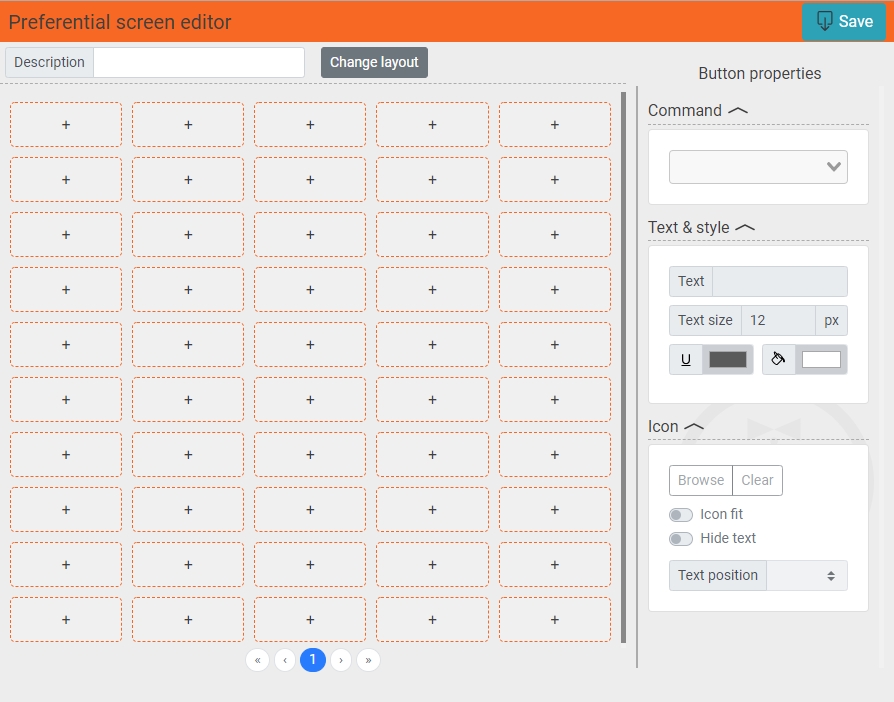
Preferential Screen Editor - Legacy POS UI
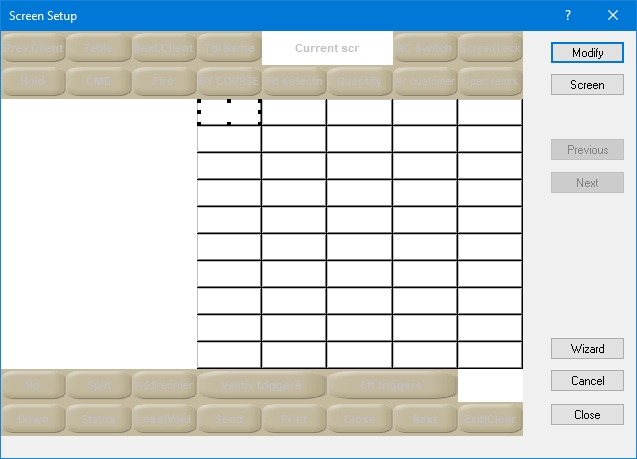
Last updated
Was this helpful?

