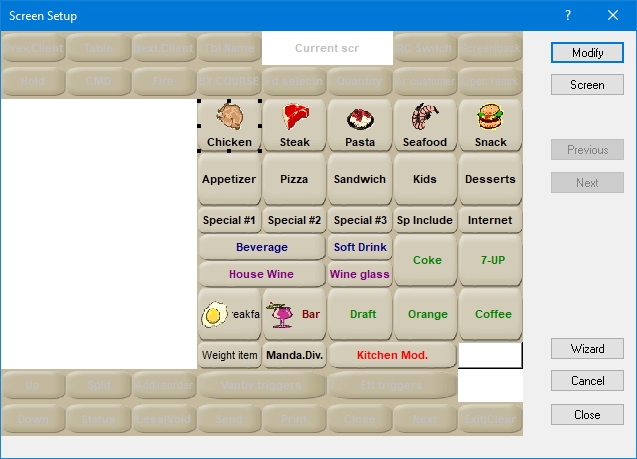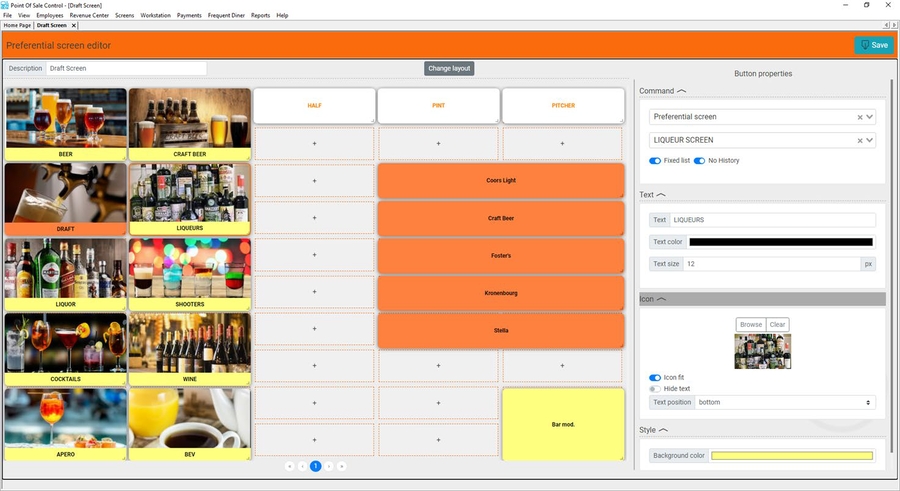Advanced POS Workstation
Introduction - Advanced POS User Interface
Overview
The Maitre’D Advanced POS User Interface (UI) elevates the merchant experience with Maitre’D by enhancing the look and feel of both the front and the Back-Office with a new intuitive and modernized interface. It not only offers a modernized menu and back-of-house editor experience, but new screens for all the Maitre'D features you love, like staff time and attendance and financial reporting.
Improved Front-of-House and Back-Office experience
The Maitre’D Advanced POS User Interface (UI) is designed to take advantage of modern POS hardware featuring high resolution displays and multi-touch capability. High graphic quality is achieved by improving the resolution of the POS user interface, and by enabling support for most modern image formats, including Scalable Vector Graphics (*.svg), which provides outstanding image quality at any resolution. It provides a visually appealing interface for order taking with light and dark mode and a modernized editor experience for Back-Office operators.
Light mode vs. Dark mode
The Advanced Point of Sale User Interface can be used in light mode for well-lit areas, or in Dark mode to reduce eye strain and provide better contrast.
Light mode
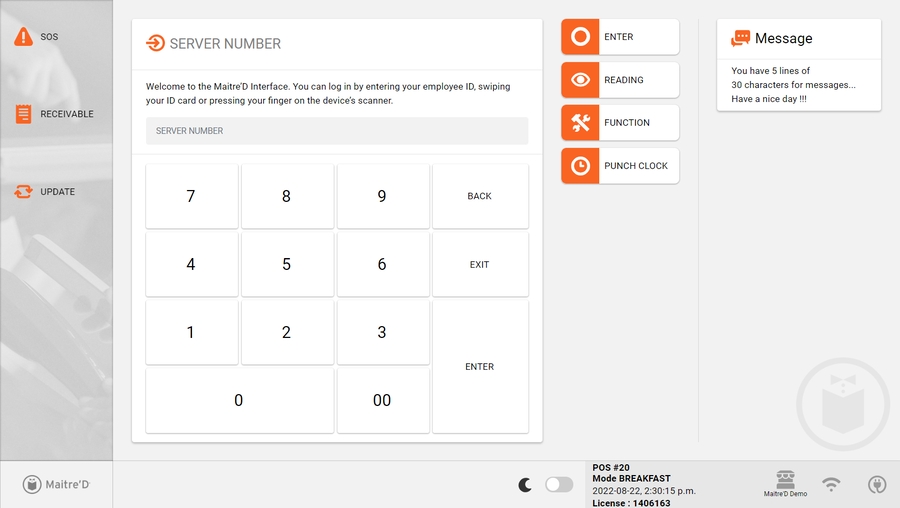
Dark mode
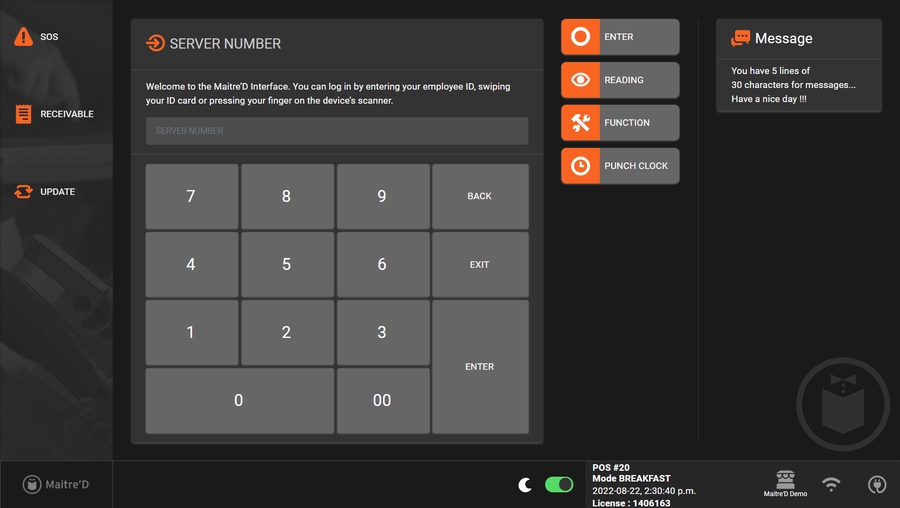
Button Properties
Buttons are easier and faster to configure with the Advanced preferential screen setup interface. Button properties are on the same screen as the screen layout or preferential screen, allowing changes to be seen in real time.
Legacy Button Properties
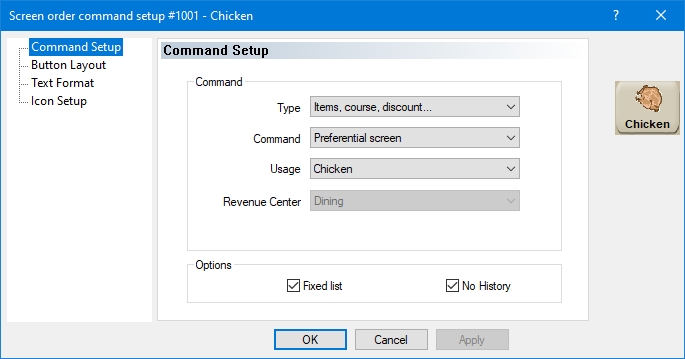
Advanced Button Properties
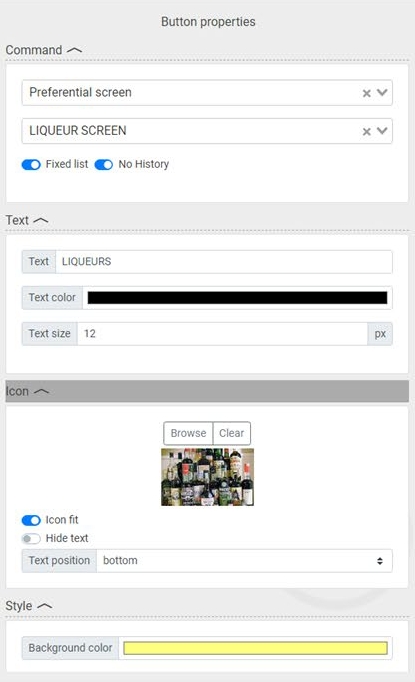
Prerequisites - Advanced POS User Interface
The following pre-requisites must be met before the Advanced POS User Interface can be used:
Maitre'D version
Maitre'D version 7.08.000.430 or later.
Maitre'D License
Valid Maitre'D Software-as-a-Service (SaaS) license with Embedded Maintenance Program (EMP).
Hardware
See Hardware Requirements for Advanced POS User Interface.
Operating System
Microsoft Windows 10 or later, both for the Maitre'D Back-Office and POS workstations.
Please consult Operating System Requirements for detailed patch level and supported editions.
Images and Graphics
The Maitre'D Advanced POS UI comes with a selection of generic, royalty-free images and graphics for your convenience. You can also use your own custom images in most common formats. If you wish to use custom-branded images, have them in-hand before configuring the Maitre'D Advanced POS UI.
Supported image formats
The Maitre'D Advanced POS UI supports the following image formats:
Scalable Vector Graphics (*.svg)
Portable Network Graphic (*.png)
Joint Photographic Experts Group (*.jpg or *.jpeg)
Supported Image Formats
The Maitre'D Advanced POS User Interface supports the most modern image formats in order to provide outstanding high-resolution image quality and color reproduction.
The Maitre'D Advanced POS UI supports the following image formats:
Scalable Vector Graphics (*.svg)
Portable Network Graphic (*.png)
Joint Photographic Experts Group (*.jpg or *.jpeg)
Disclaimer
PayFacto does not provide any form of assistance or training in the creation or manipulation of graphics or image files. The information below is provided to give users a better understanding of each supported image format and the circumstances under which each format is better suited.
Scalable Vector Graphics (*.svg)
SVG images are defined in a vector graphics format and stored in XML text files. SVG images can thus be scaled in size without loss of quality, and SVG files can be searched, indexed, scripted, and compressed. The XML text files can be created and edited with text editors or vector graphics editors, and are rendered by the most-used web browsers.
Advantages
File size
SVG files are typically very small, since they are defined in XML text files. Also, being infinitely scalable, the file size will not change regardless of the image's actual size on the screen.
Scalability
SVG files can be scaled (resized) without any loss in quality. Compared to PNG or JPG, the SVG will not get "blockyness" as it is scaled up.
Consider the images below as examples. Feel free to resize your browser window and zoom in and out to see the effects of scaling. Notice how the SVG image (on the right) borders remain sharp and well-defined regardless of its size on the screen. At the same time, see how the PNG (on the left) becomes "blocky" and blurred as its size increases.
PNG file
![]()
SVG file
Disadvantages
Editing
Editing svg files requires specialized tools which are designed to work with vector graphics, such as Adobe Illustrator, Inkscape or GIMP. Text editors such as Notepad++ may aslo be used, but this requires deep knowledge specific to the XML syntax of SVG files. In general, working with vector graphics is very different than rasterized images, so there could be a significant learning curve depending on your current knowledge and skill level.
not very suitable for pictures
SVG files are typically used for simple 2d graphics, such as logos and text. While it is possible to convert a picture from a rasterized format (JPG or PNG), there are no real advantages in doing so. In fact, this often results in a loss of quality and artefacts in the converted image. Converted images may look "cartoon-ish" and in worst cases may become blurred beyond recognition.
JPG file (original)

SVG file (Converted from JPG)
Portable Network Graphic (*.png)
The PNG file format is widely used on websites to display high-quality digital images. Created to exceed the performance of GIF files, PNGs offer not just lossless compression, but also a much broader and brighter color palette. It’s a particularly popular file type with web designers because it can handle graphics with transparent or semi-transparent backgrounds. The file format isn’t patented, so PNGs can be opened using any image editing software without the need for licensing.
Advantages
Picture quality
PNG's are suitable for high-quality pictures, like photographs of food products or sales items available on the menu.
Transparency
PNG's support transparency, so they can be placed against any background without looking awkward.
To illustrate the difference, consider the examples below. Both images are identical sizes (640 x 464 pixels). Both images were placed against the same dark gray background which extends 10 pixels past the image's boundaries on all sides (660 x 484 pixels)
the hamburger in the PNG file (on the left) was created against a transparent background, which blends in with the dark gray background we placed behind the image. The same image was then converted in jpg format and is displayed on the right. Since the jpg format does not support transparency, the image's background is displayed as white space around the hamburger, which contrasts with the dark gray background bleeding on all sides.
PNG file with transparency

JPG file (does not support transparency)

Editing
PNG's can be edited with a wide variety of free image editors, including Microsoft Paint, Paint.NET, GIMP and many others. The manipulation of PNG files is generally straightforward and most of the required skills can be acquired through free online tutorials.
Lossless compression
PNG files can be opened, edited and saved as many times as necessary without losing quality due to successive compression.
Disadvantages
Not scalable
A low-resolution PNG file will not scale very well. To display a PNG on a large portion of a screen, a larger image is needed, which will dramatically increase the file size.
File size
At the same resolution and comparable image quality, a PNG will produce a larger file size than JPG.
Joint Photographic Experts Group (*.jpg or *.jpeg)
JPEG is a commonly used method of lossy compression for digital images, particularly for those images produced by digital photography. The degree of compression can be adjusted, allowing a selectable tradeoff between storage size and image quality.
Advantages
Picture quality
JPG's are suitable for high-quality pictures, like photographs of food products or sales items available on the menu.
File size
At the same resolution and comparable image quality, a JPG will produce a smaller file size than PNG.
Editing
JPG's can be edited with a wide variety of free image editors, including Microsoft Paint, Paint.NET, GIMP and many others. The manipulation of JPG files is generally straightforward and most of the required skills can be acquired through free online tutorials.
Disadvantages
Not scalable
A low-resolution JPG file will not scale very well. To display a JPG on a large portion of a screen, a larger, higher resolution image is needed, which will dramatically increase the file size.
Transparency
JPG's don't support transparency.
Compression
Understanding the effects of compression on JPG files can be quite daunting. Every time a JPG file is opened, modified and saved, the file is re-compressed, resulting in a compounded loss of quality compared to the original image.
Enabling the Advanced POS User Interface
Enabling the Advanced POS User Interface (UI) is pretty straightforward. This article describes the procedure in detail.
Before you begin
Before enabling the Advanced POS UI, make sure that all your POS workstations already work in Legacy mode.
Enable the Advanced POS UI
Logon to the Maitre’D Back-Office with appropriate credentials. (Distributor or System Owner)

Desktop Icon - Maitre'D Back-Office 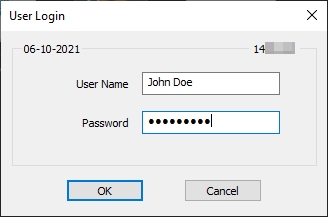
Maitre'D Logon Screen Start the Point of Sale Control module.
Back-Office Icon - Point of Sale Control Click on the View menu and select the Options... option.
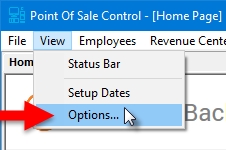
View menu - Options... The Point of Sale Control module's options window opens on the Configuration branch.
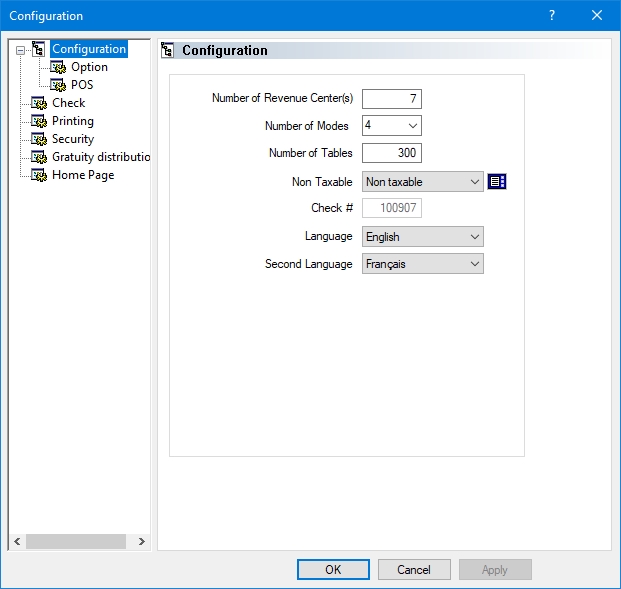
Point of Sale Control > View > Options > Configuration Click on the POS sub-branch and enable the Use advanced POS UI option.
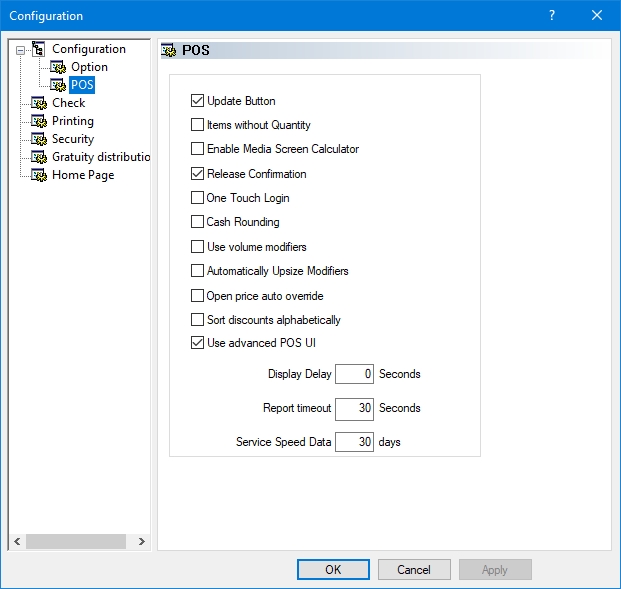
Point of Sale Control > View > Options > Configuration > POS Click OK. You will be asked to create the workstation data. Click OK to proceed. The entire process could take from a few seconds to a few minutes, depending on your system's performance and the number of workstations on your Maitre'D license.
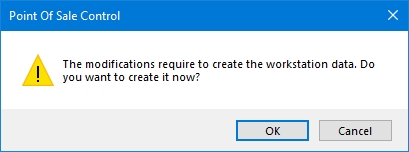
Create Workstation Data Dialog 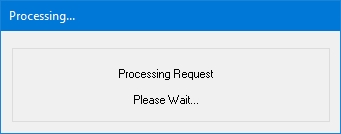
Create Workstation Data Processing The options window will close, and you will be back to the Point of Sale Control module.
At this point, the POS workstations should automatically restart with the Advanced POS User Interface.
Legacy POS User Interface
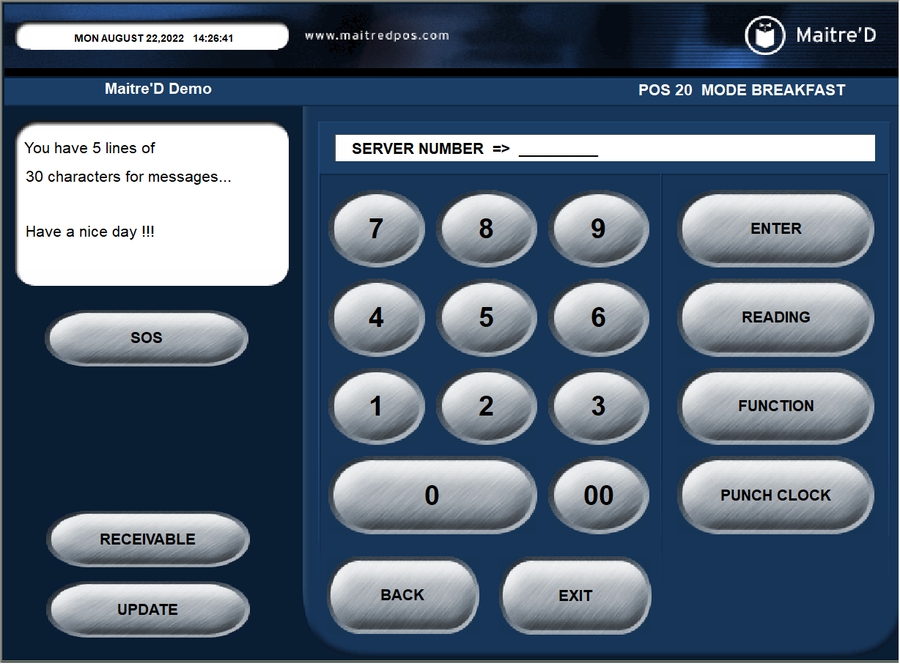
Advanced POS User Interface
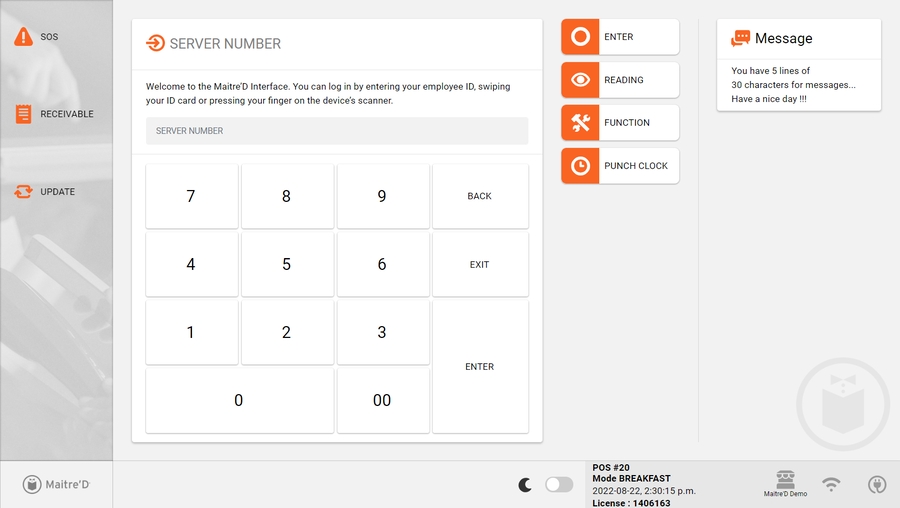
Left-Handed operation for the Advanced POS User Interface
This article describes how to use the Advanced POS User Interface in left-handed mode. This configuration is applied at the employee level, which means that every employee can use the POS in left-handed or right-handed mode, according to their personal preference.
Enable Left-Handed operation
By default, the POS User Interface is configured in right-handed mode, as approximately 90% of the world's population is right-handed. This procedure shows how to configure the POS User Interface to left-handed mode for a single employee. Repeat this procedure for every left-handed employee.
Logon to the Maitre’D Back-Office with appropriate credentials. (Distributor or System Owner)

Desktop Icon - Maitre'D Back-Office 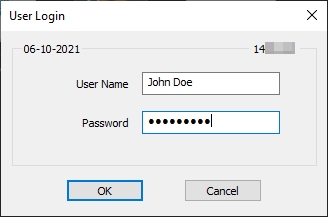
Maitre'D Logon Screen Start the Point of Sale Control module.
Back-Office Icon - Point of Sale Control Click on the Employees menu and select the Employees... option.
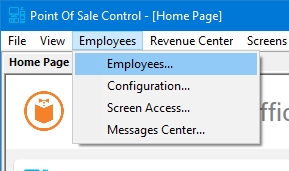
Employees Menu The list of employees will be displayed. Select an employee from the list and click the Modify button.
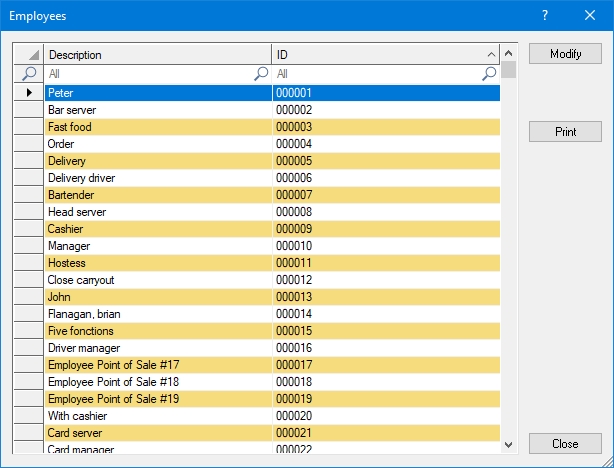
Employee's List The employee's properties will open on the Setup branch.
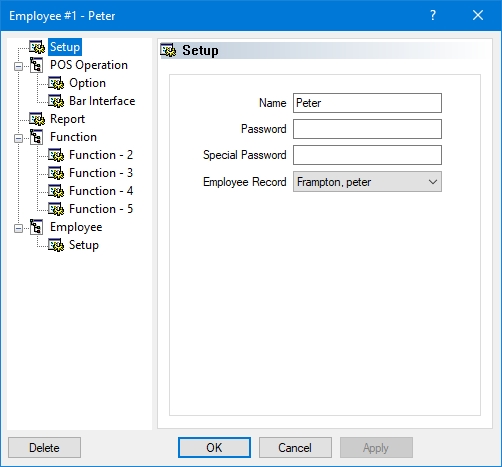
Employee's Properties - Setup branch Click on the Option sub-branch, located under POS Operation. Enable the Left handed option and click OK to save changes and close this window.
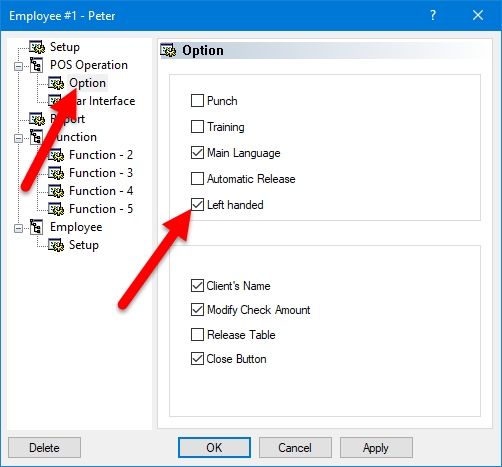
Employee's Properties - Option branch You will be back at the employee's list. Repeat this process for all left-handed employees.
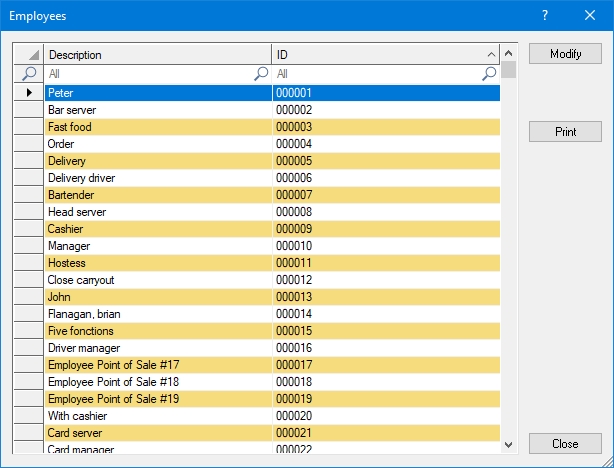
Employee's List Close the list of employees when done. You may also close the Point of Sale Control Module and logout of the Maitre'D Back-Office.
The next time these employees use the POS, they will automatically be using the left-handed interface. The screenshots below illustrate the difference between right-handed and left-handed interfaces.
Right-Handed POS Interface (Default)
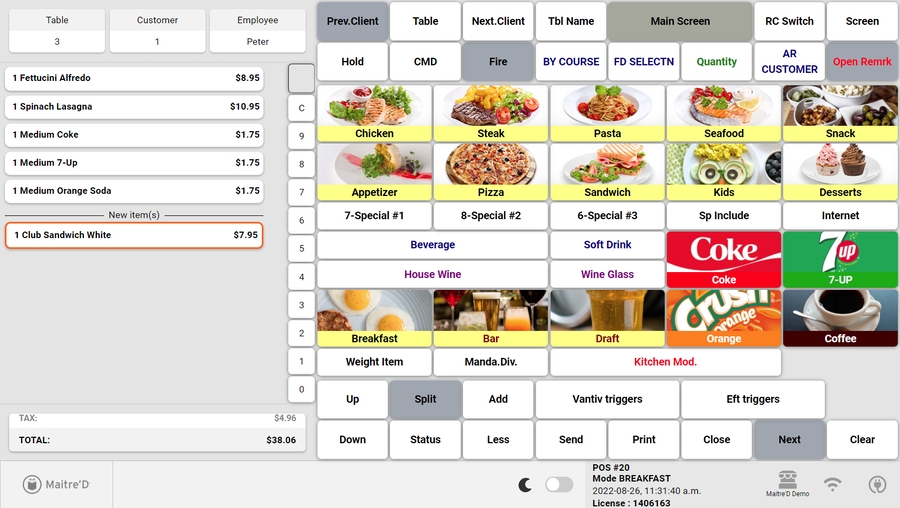
Left-Handed POS Interface
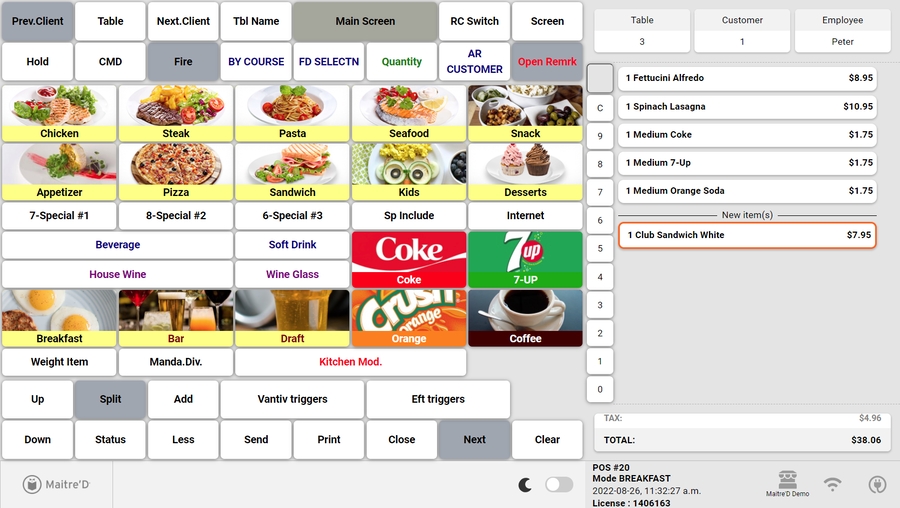
Dark Mode for the Advanced POS User Interface
This article describes how to use the Dark Mode for the Advanced POS User Interface. By default, the Advanced POS User Interface uses Light Mode, which can be very bright in low-light conditions. The Dark Mode is available to reduce the amount of light emitted from the POS screen and reduce eye strain.
IMPORTANT! This feature is available in Maitre'D 7.08.000.440 or later.
Enable Dark Mode
By default, the Advanced POS User Interface uses Light Mode. This configuration is at the workstation level, therefore every workstation can be configured independently. Also, a manual override setting is available on the POS screen, allowing employees to toggle between Light and Dark modes on the fly.
Logon to the Maitre’D Back-Office with appropriate credentials. (Distributor or System Owner)

Desktop Icon - Maitre'D Back-Office 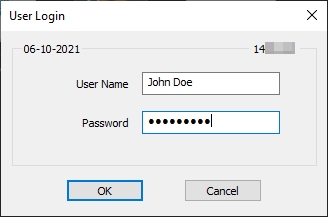
Maitre'D Logon Screen Start the Point of Sale Control module.
Back-Office Icon - Point of Sale Control Click on the Workstation menu and select the Options... option.
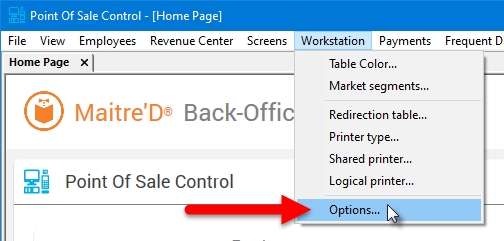
Workstation Menu - Options... The list of available workstations will be displayed. Select the workstation for which you wish to assign redirection tables and click the Modify button.
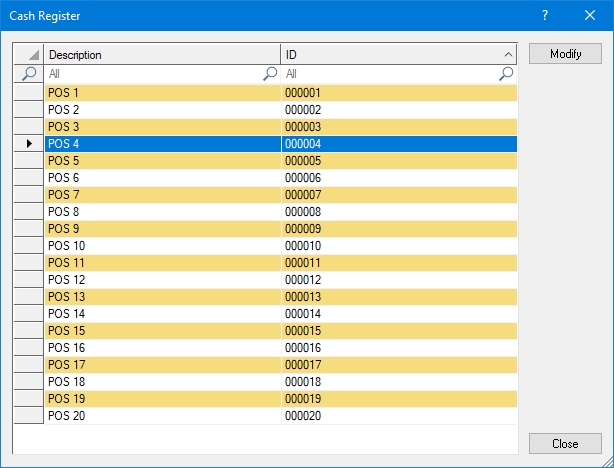
Workstations List The workstation's properties open on the Workstation branch.
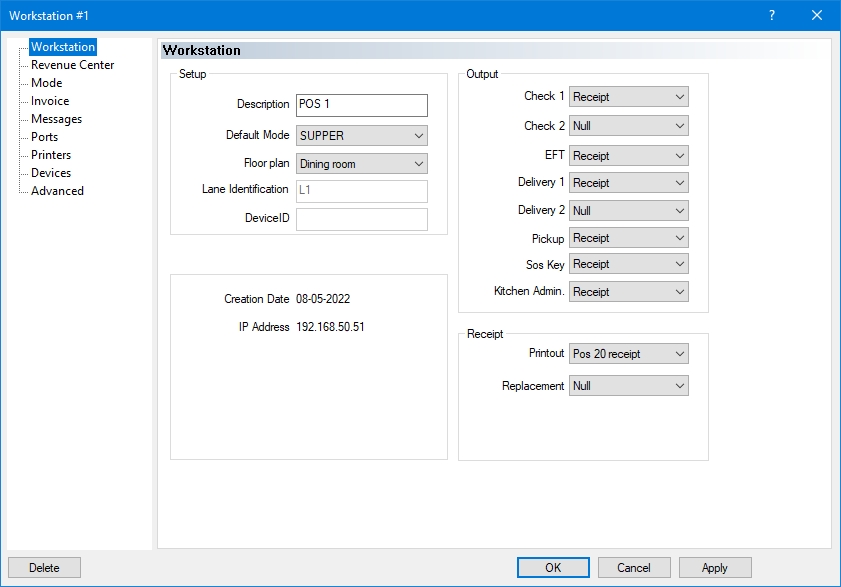
Workstation Options - Workstation Screen Click on the Advanced branch and enable the Dark Mode option.
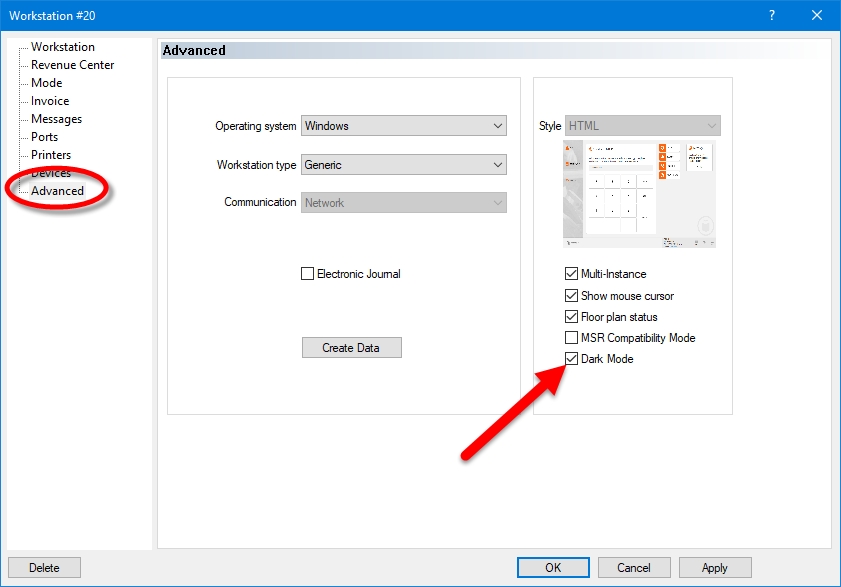
Workstation Options - Advanced IMPORTANT! This option determines the default behaviour of the workstation. With Dark Mode enabled, the workstation will always start in Dark Mode after a reboot or after recreating workstation data.
Users can always override this configuration by using the Light / Dark toggle switch as explained further below.
Click OK. The workstation options window will close and bring you back to the list of workstations.
Repeat this process as necessary for all workstations which needs to use Dark Mode by default.
Once all workstations have been configured, you may close the workstation's list, close the Point of Sale Control module, and logout of the Maitre'D Back-Office.
The workstations will automatically update to Dark Mode as configured:
Light mode
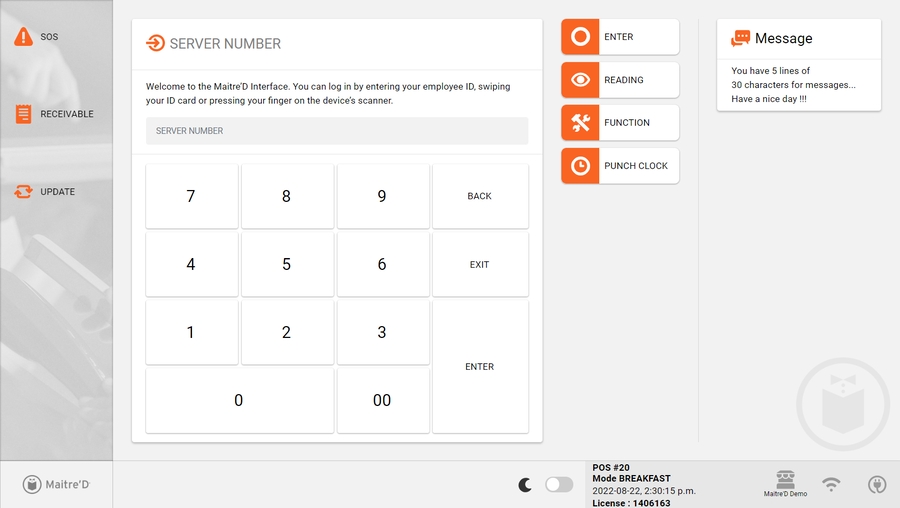
Dark mode
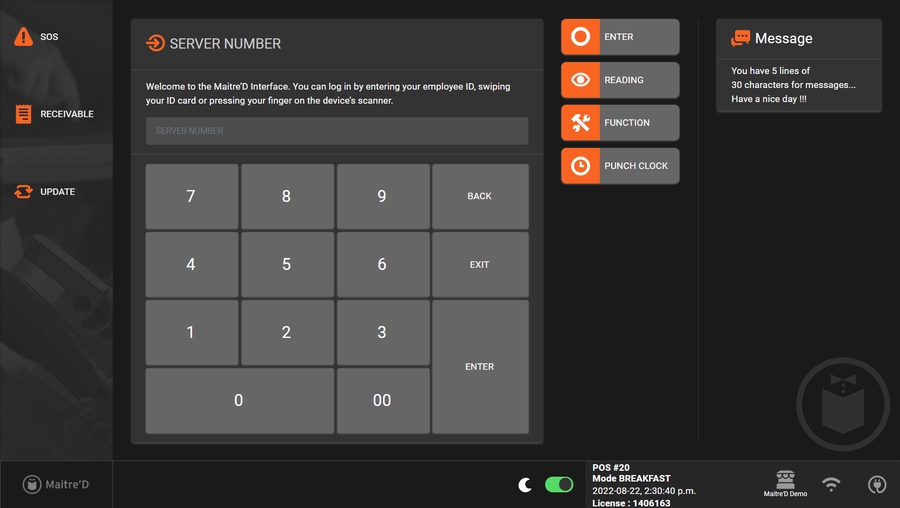
Light Mode / Dark Mode toggle switch
Changing to Dark Mode in the Maitre'D Back-Office determines the default behaviour of the workstation. However, it is always possible for the user to toggle between Light Mode and Dark mode based on personal preferences.
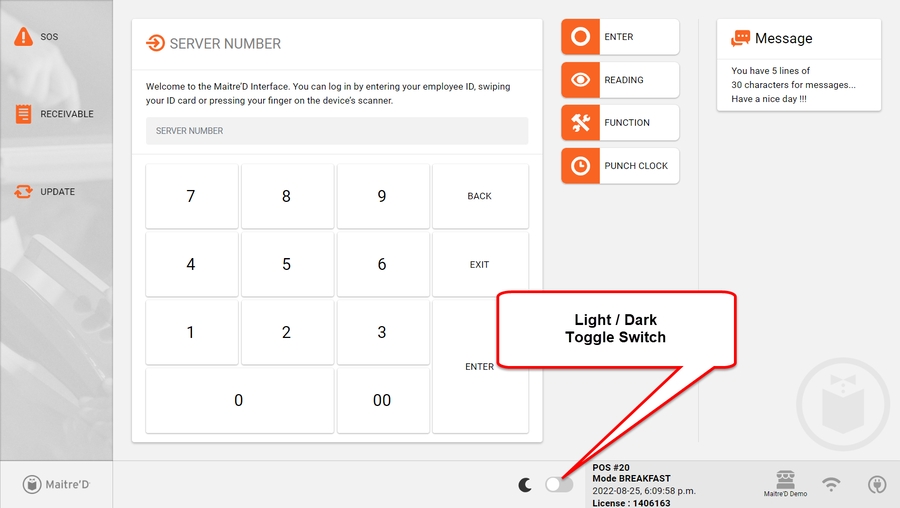
To toggle between Light and Dark modes, simply press and hold the toggle switch for 2 to 3 seconds. A circle animation will appear around the switch, and the display mode will change once the circle is completed.
Toggle in Light Mode
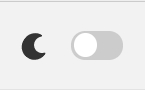
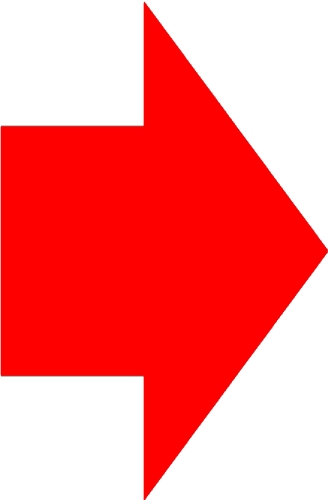
Press and hold
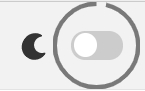
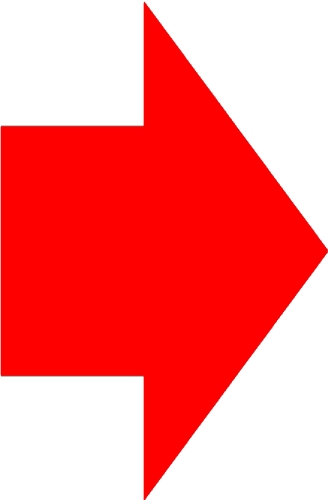
Toggle in Dark Mode
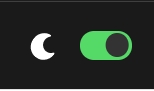
Hidden screen layout for the Advanced POS User Interface
This article describes how to use the Hidden Screen Layout for the Advanced POS User Interface. By default, the Advanced POS User Interface uses a static screen layout which is always visible, similar to the one used with the Legacy POS User Interface. With the Hidden Screen Layout, the space normally taken by the screen layout can be used to accommodate larger preferential screen buttons.
Enable Hidden Screen Layout
By default, the Advanced POS User Interface uses a static screen layout. This configuration is global, therefore it will apply to all the workstations on your Maitre'D POS system. Here is how to enable the Hidden Screen Layout:
Stop the Maitre'D Back-Office Server and close applications:
Logon to the Maitre’D Back-Office with appropriate credentials. (Distributor or System Owner)

Desktop Icon - Maitre'D Back-Office 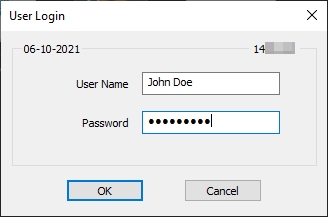
Maitre'D Logon Screen Start the Server Control module.
Back-Office Icon - Server Control Click on the File menu and select the Stop Server option.
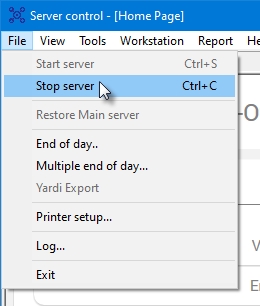
Server Control - File Menu Once the server is stopped, close any open modules and logoff from the Maitre'D Back-Office.
Back-Office Icon - Logout
Edit the BO.INI file
Using FIle Explorer, browse to C:\POSERA\MaitreD\DATA and locate the BO.INI file.
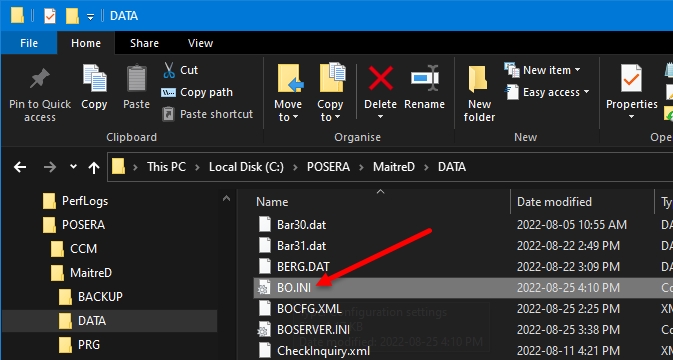
File Explorer - Maitre'D\Data folder Open the BO.INI file using any text editor, such as Notepad or Notepad++.
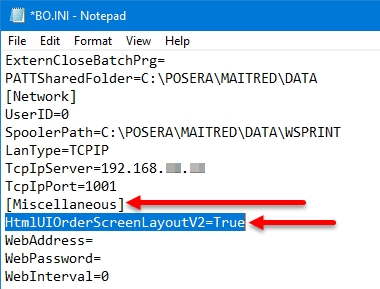
Notepad - BO.INI Locate the [Miscellaneous] Section. Then, add the following line under the [Miscellaneous] section:
HtmlUIOrderScreenLayoutV2=True
NOTE: Setting this value to "True" enables the Hidden Screen Layout. Setting it to "False" uses the default Static Screen Layout. Omitting the line altogether is the same as setting it to "False".
Save your changes to the BO.INI file and close it.
You may also close the File Explorer window.
Make Workstation Data and Start the Back-Office server
Logon to the Maitre’D Back-Office with appropriate credentials. (Distributor or System Owner)

Desktop Icon - Maitre'D Back-Office 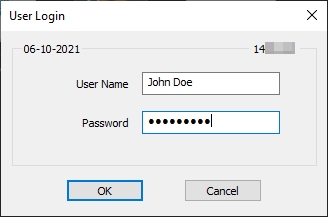
Maitre'D Logon Screen Start the Server Control module.
Back-Office Icon - Server Control Click on the Make Workstation Data quick link.
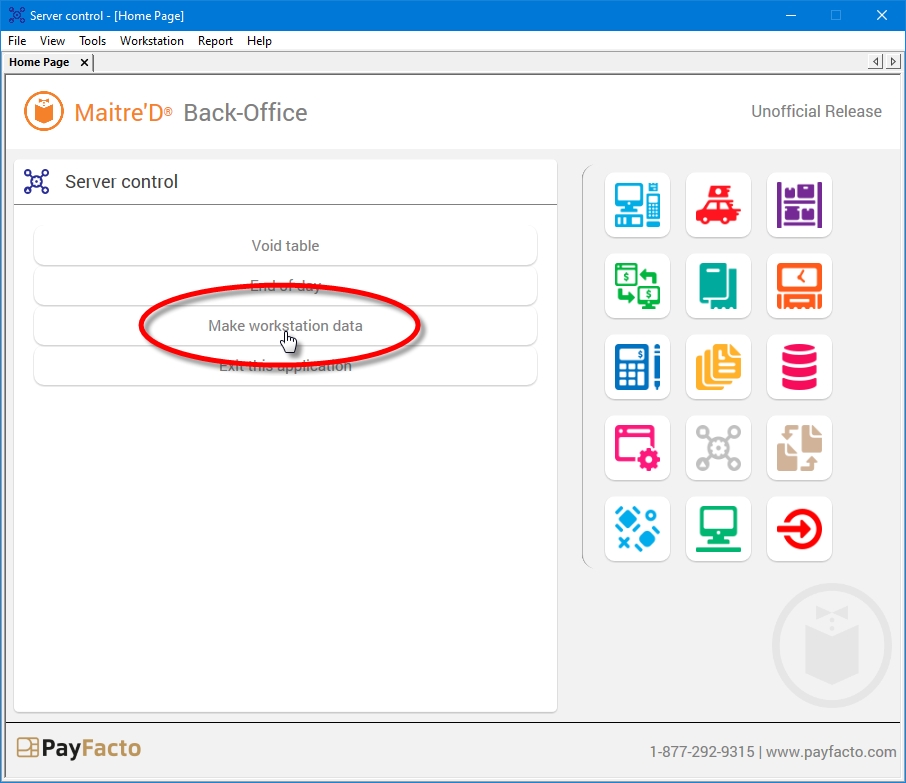
Server Control Module - Make Workstation Data Wait for the process to complete. The entire process could take from a few seconds to a few minutes, depending on your system's performance and the number of workstations on your Maitre'D license.
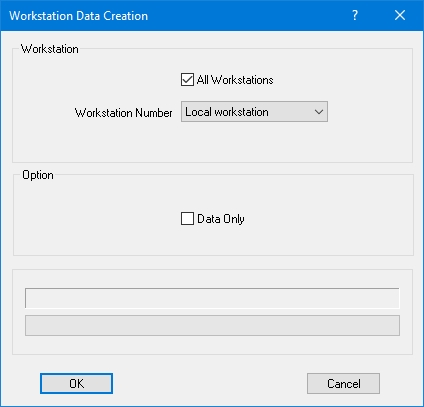
Progress - Workstation Data Click on the File menu and select the Start Server option.
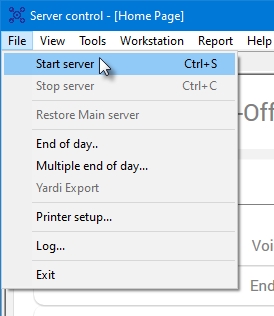
Server Control - File Menu Once the server is started, you may close any open modules and logoff from the Maitre'D Back-Office.
Back-Office Icon - Logout
Start the POS Workstations. The screenshot below illustrate the difference between the Static and Hidden screen layout.
Advanced POS User Interface with Static Layout
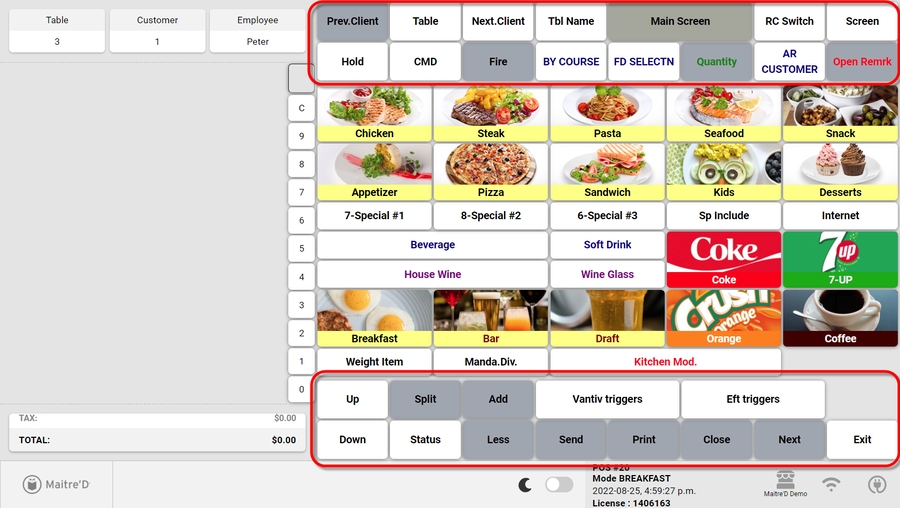
Advanced POS User Interface with Hidden Layout
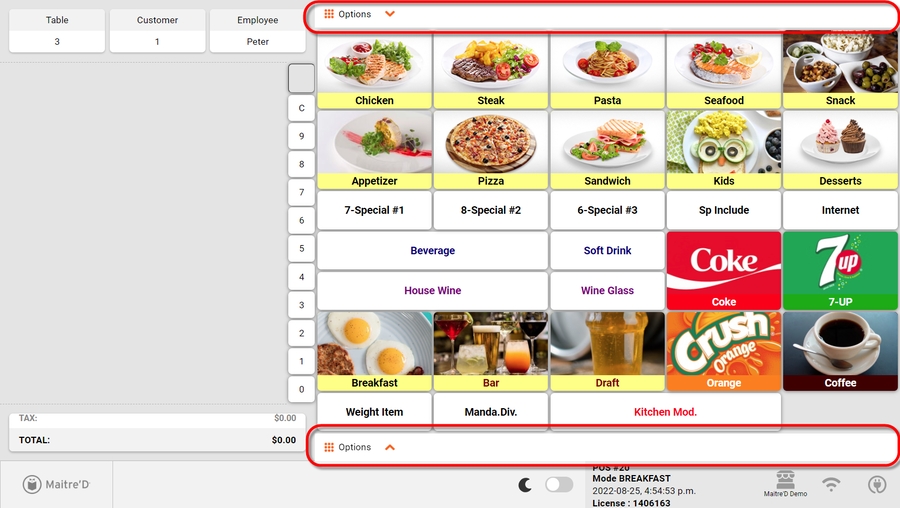
To access the top or bottom layout buttons on the Hidden Screen Layout interface, touch either the top or bottom Option keys, respectively. Layout buttons will appear as an overlay on top of the preferential screen buttons.
Top layout buttons appearing as overlay:
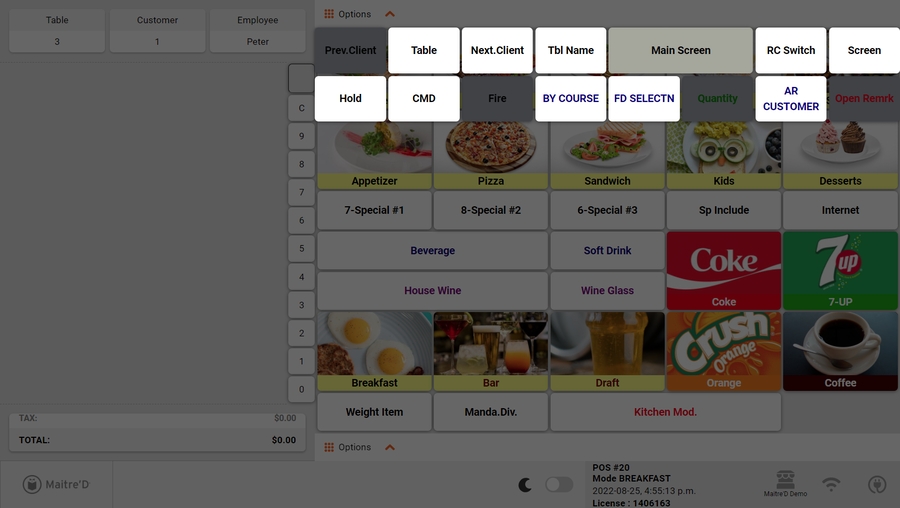
Bottom layout buttons appearing as overlay:
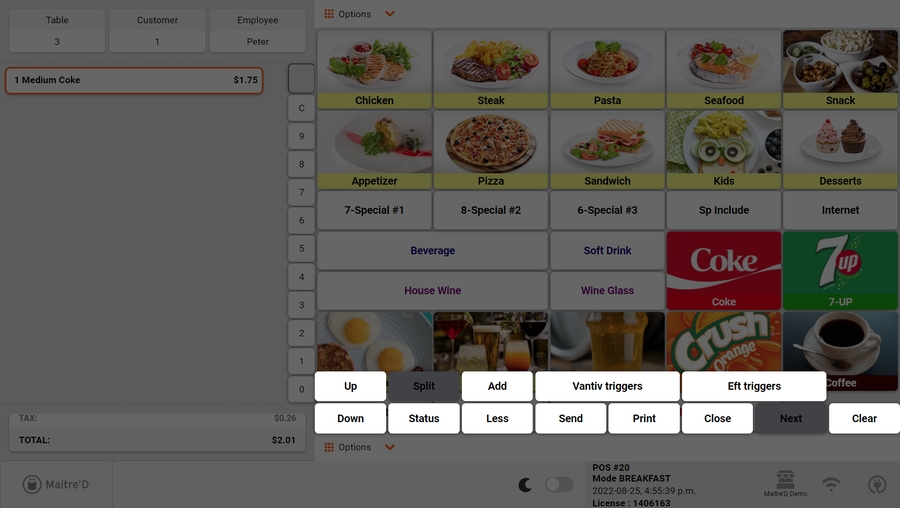
UI Debugger Tool for the Advanced POS User Interface
This article describes how to enable the UI Debugger Tool for the Advanced POS User Interface. This tool is used internally by PayFacto when troubleshooting issues with the Advanced POS User Interface. In a nutshell, this allows a web browser to connect to the Workstation's interface to see error messages that the POS is normally unable to display by itself.
IMPORTANT! Use this functionality in a lab environment and for troubleshooting purposes only. Please contact PayFacto support for further assistance using this feature.
Enable UI Debugger Tool
By default, the UI Debugger tool is disabled. This configuration is global, therefore it will apply to all the workstations on your Maitre'D POS system. Here is how to enable it:
Stop the Maitre'D Back-Office Server and close applications:
Logon to the Maitre’D Back-Office with appropriate credentials. (Distributor or System Owner)

Desktop Icon - Maitre'D Back-Office 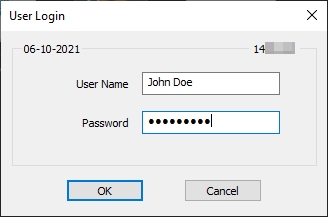
Maitre'D Logon Screen Start the Server Control module.
Back-Office Icon - Server Control Click on the File menu and select the Stop Server option.
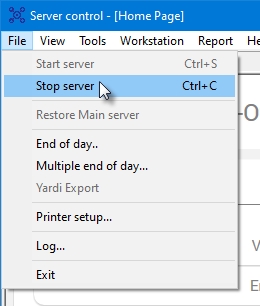
Server Control - File Menu Once the server is stopped, close any open modules and logoff from the Maitre'D Back-Office.
Back-Office Icon - Logout
Edit the BO.INI file
Using FIle Explorer, browse to C:\POSERA\MaitreD\DATA and locate the BO.INI file.
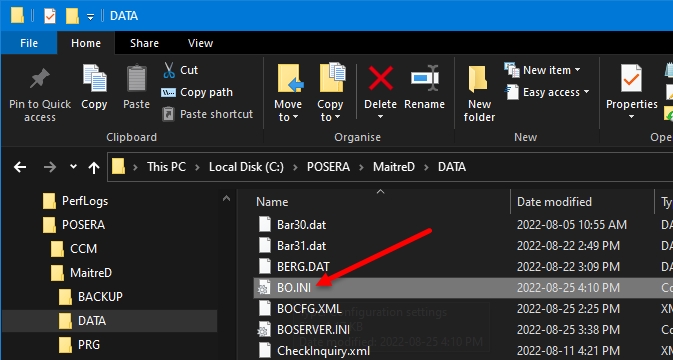
File Explorer - Maitre'D\Data folder Open the BO.INI file using any text editor, such as Notepad or Notepad++.
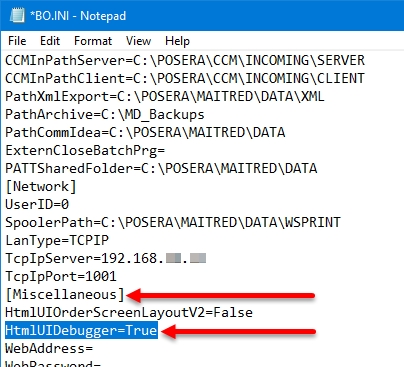
Notepad - BO.INI Locate the [Miscellaneous] Section. Then, add the following line under the [Miscellaneous] section:
HtmlUIDebugger=True
NOTE: Setting this value to "True" enables the UI Debugger. Setting it to "False" turns it off. Omitting the line altogether is the same as setting it to "False".
Save your changes to the BO.INI file and close it.
You may also close the File Explorer window.
Make Workstation Data and Start the Back-Office server
Logon to the Maitre’D Back-Office with appropriate credentials. (Distributor or System Owner)

Desktop Icon - Maitre'D Back-Office 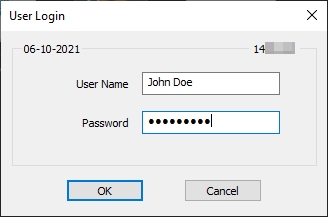
Maitre'D Logon Screen Start the Server Control module.
Back-Office Icon - Server Control Click on the Make Workstation Data quick link.
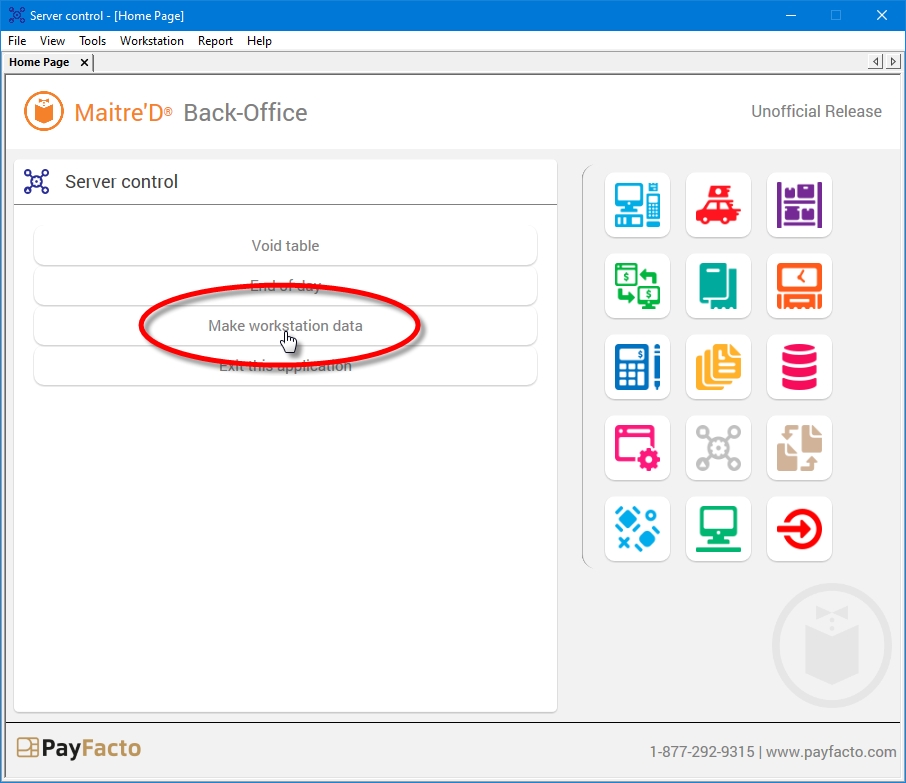
Server Control Module - Make Workstation Data Wait for the process to complete. The entire process could take from a few seconds to a few minutes, depending on your system's performance and the number of workstations on your Maitre'D license.
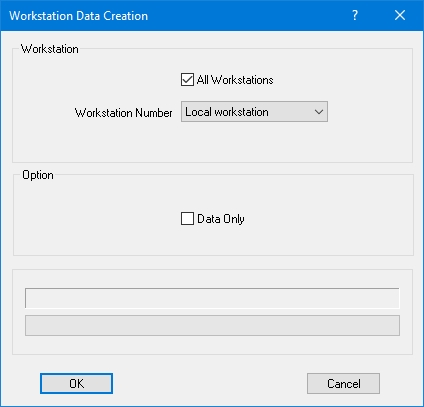
Progress - Workstation Data Click on the File menu and select the Start Server option.
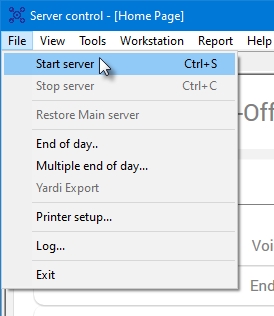
Server Control - File Menu Once the server is started, you may close any open modules and logoff from the Maitre'D Back-Office.
Back-Office Icon - Logout
Start the POS Workstations. There is no visible difference to the Advanced POS User Interface when the UI Debugger is running.
Last updated
Was this helpful?