Voiding a Bar Tab before sending items
Voiding a Bar Tab before sending items
If the employee makes a mistake or if the customer changes his/her mind, it is possible to quickly void the pre-authorization associated with a bar tab, as long as there are no items ordered (sent) on the bar tab.
Start the bar tab as described in Starting Bar Tab.
Order items, but do not press the send key.
The customer changes mind at this point. For instance, the customer decides to pay cash instead of using credit.
Remove the items from the bar tab using the Less key. You may also use the Clear key.
Use "Less" or "Clear".
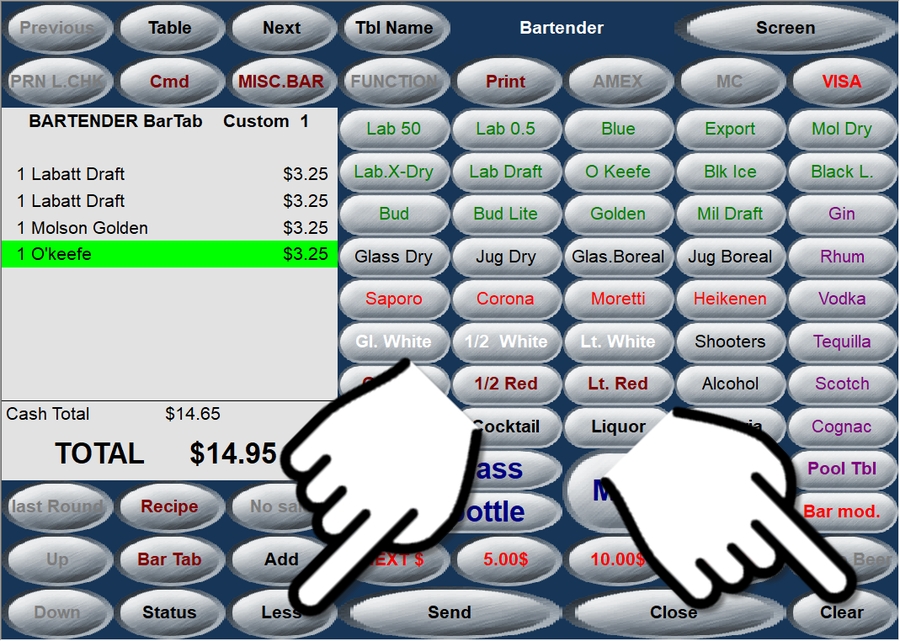
Using "Clear" will ask for confirmation.
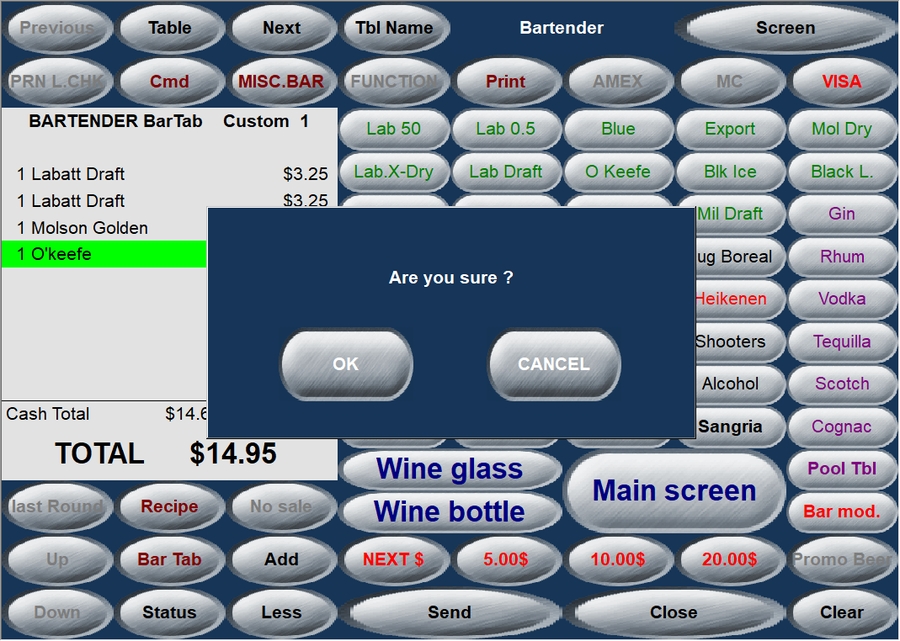
Once all the items are cleared, press the EXIT key.
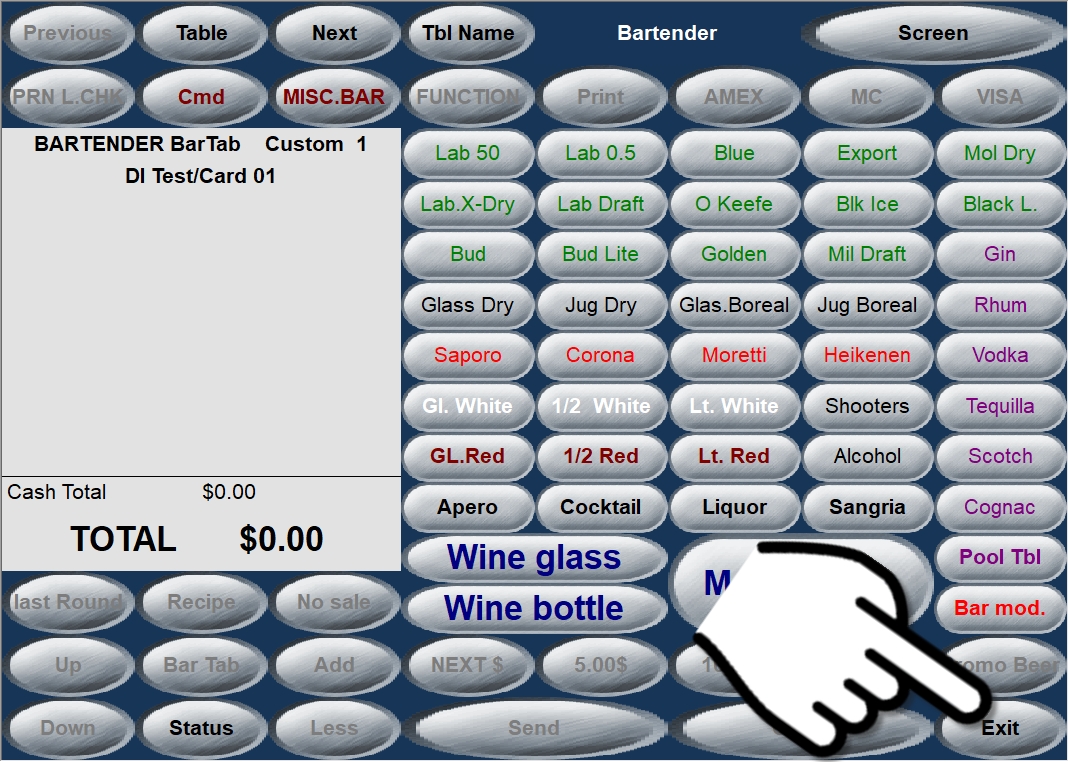
The message "PLEASE WAIT - PROCESSING EFT" will appear on the POS screen.
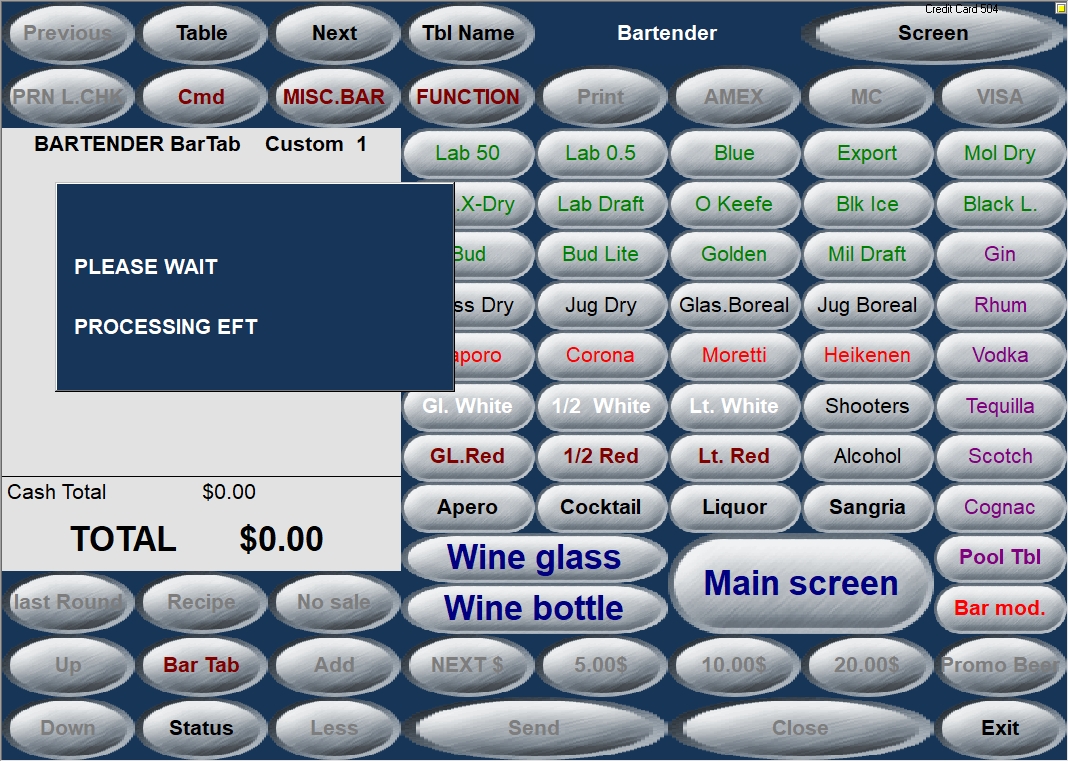
The payment terminal will make sounds and process the request. This process is completely automated, and the customer's credit card is not required.
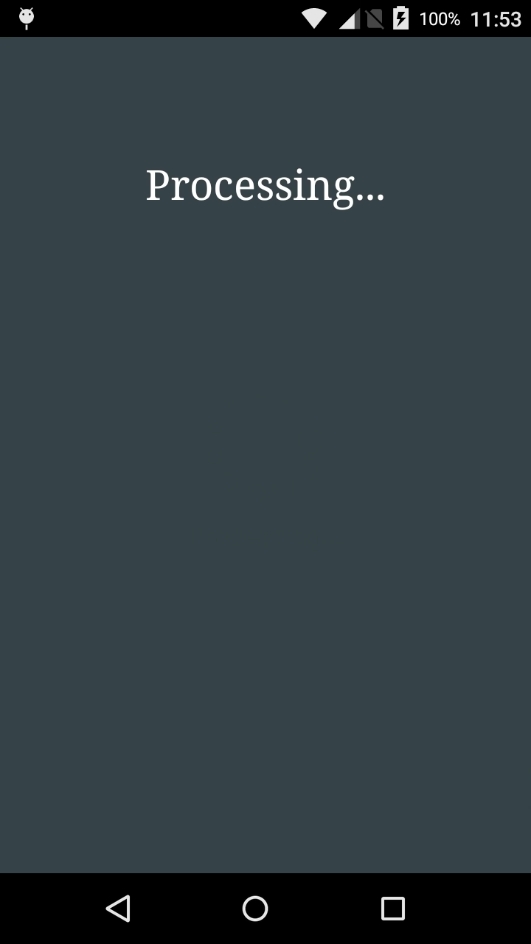
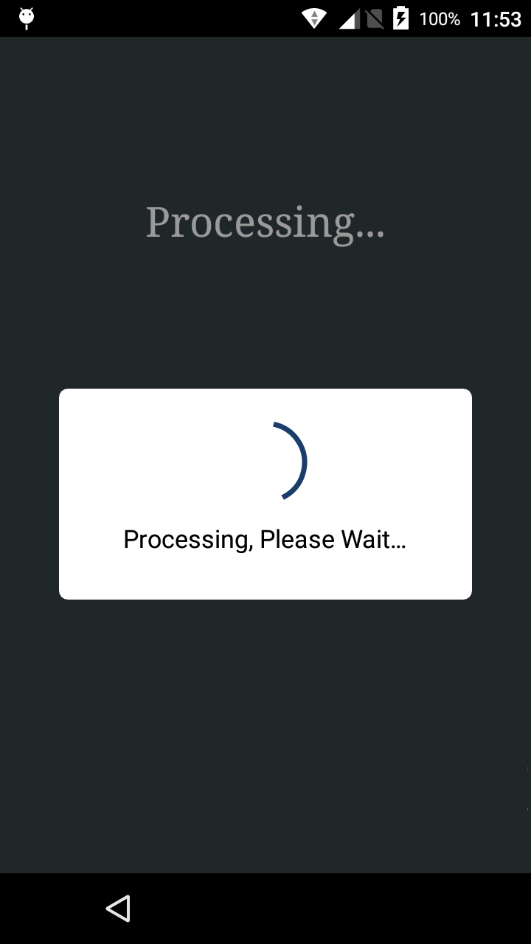
Transaction records will be printed. Both the merchant copy and the customer copy are printed.
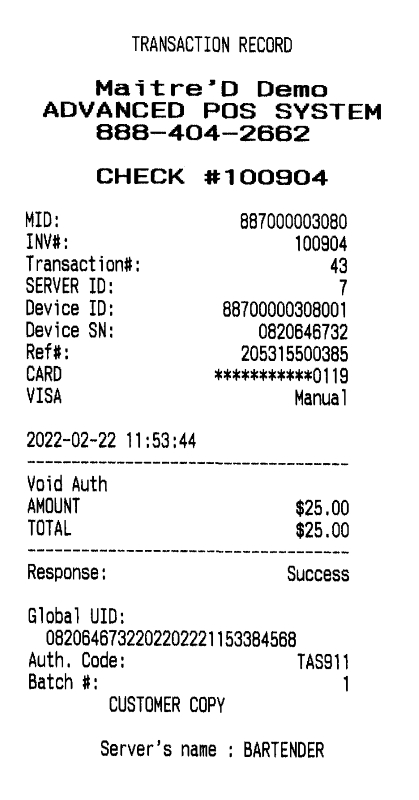
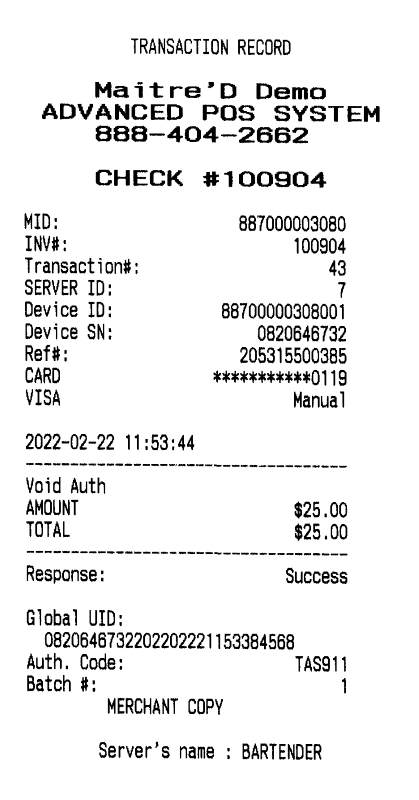
Hand the customer copy to the customer and keep the merchant copy. No signature is required.
The POS will return to the TABLE NUMBER > prompt.
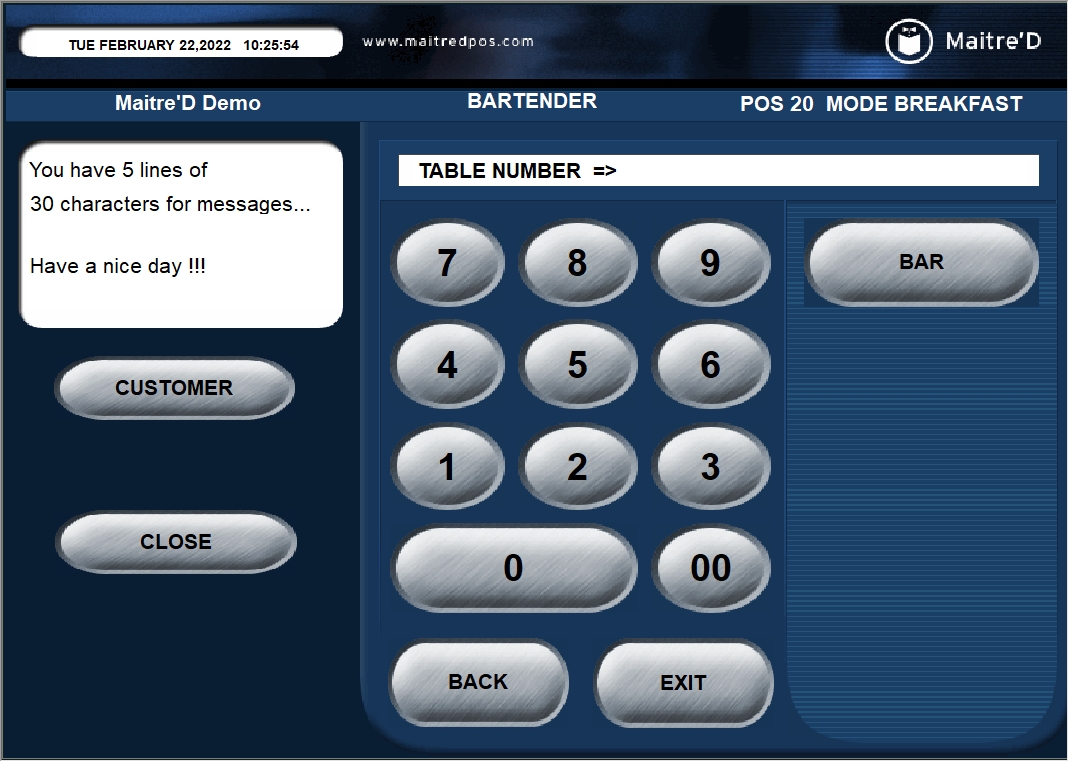
The void process is now completed.
IMPORTANT! It is not possible to use this method if items were "sent". You will not be allowed to void these items and therefore you will not be able to void the bar tab. In this case, please see Voiding a Bar Tab with Sent Items.
Related Topics
Last updated
Was this helpful?

