Categories
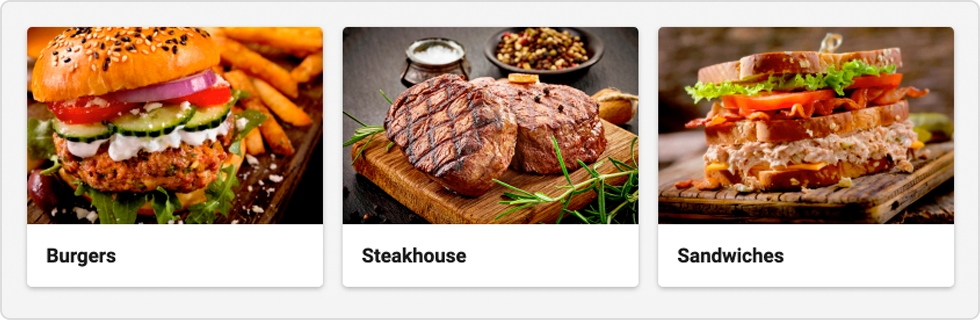
A category is made up of products that are similar or correspond to a similar type. Categories are the first to be seen when the user arrives at the restaurant menu.
Example: Starters, Pasta, Grills, Desserts, Drinks, etc.
Create a category
Click New Category .
Fill out the forms with the necessary information and add an image as needed (jpg or png, 600 x 400 pixels).
To add a French version, click Manage translations .
Click Save to return to the category management page.
Display a category description
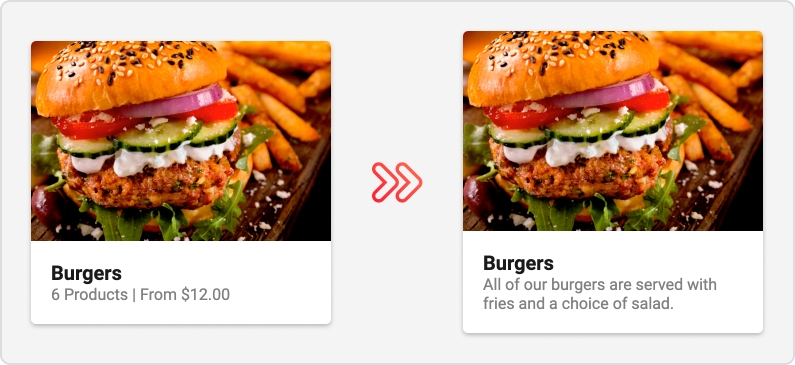
Usually, categories are displayed with the number of products contained as well as the minimum price for a product. You can, however, add and display a description for one or more of your categories.
Example: All our dishes are served with fries and a choice of salad.
On the category creation / modification page, enter the desired description in the Description field.
Click on Save.
If you add and display a category description, the product numbers and minimum prices will no longer be displayed for all categories.
Note that only company administrators can enable the display of category descriptions
Edit / Delete a category
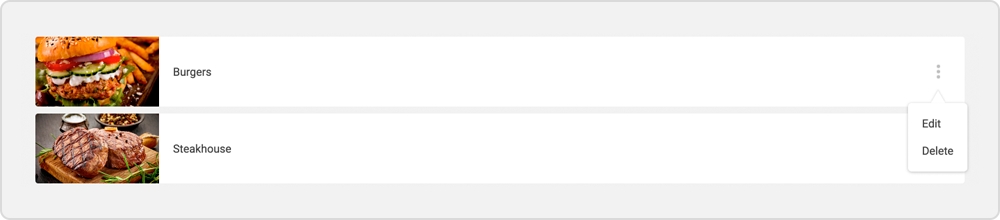
Click the right edit button of a category to modify or delete a category.
Note that deleting a category will not remove the products in the deleted category; the products will end up without category and will not be visible on the ordering platform.
Click Save to return to the category management page.
Assign a product to a category
In the information page of a category, go to the Products section of the category.
Select the desired products and use the arrows in the center of the section to place or remove a product for the current category.
Click Save to return to the category management page.
Was this helpful?

