Product variants
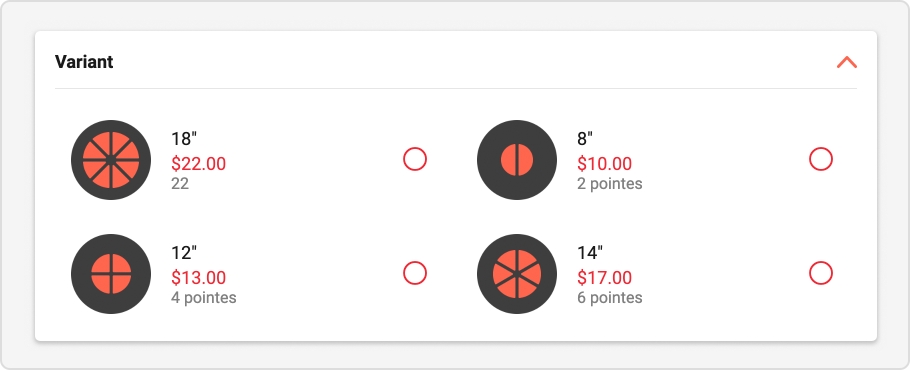
A product can be offered in several formats: Starter / Meal, Quantities, etc. For each format, we can create a variant for the same product which will be available on the page of the selected product. A price and an image can be assigned to the variant. A variant must be selected by the user for the product to be added to the current order.
Example: Starter or Main course formats.
Creating a product variant
On a product page, go to the Product variants section.
Click on Add a variant.
Fill out the form with the necessary information, payment information and a representative photo or image of the variant (jpg or png, 200 x 200 pixels).
Add additional variations by clicking Add a variant again , if necessary.
Click Save once the variants have been created to save all the changes made to the product.
Activate an extra or combo
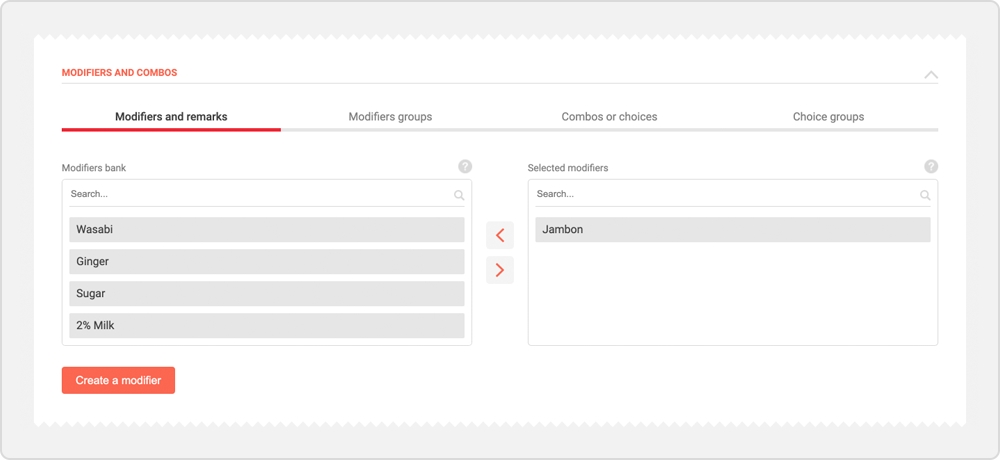
On a product page, go to the Product variants section.
Click on the desired variant.
In the section Modifiers and combo, select the desired option and click on the arrow to send it in the right section. This will activate this option for the desired variant.
Click Save once the variants have been created to save all the changes made to the product.
Edit / Delete a variant
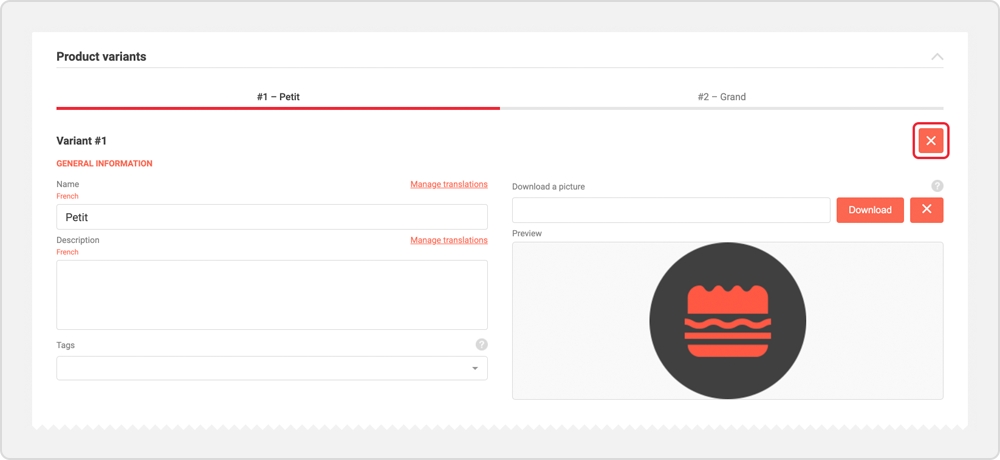
To modify a variant, go to the Product variants section.
Select the variant you want to modify and edit the desired information.
To delete the variant, click the X button at the top right of the desired variant.
Click Save once the variants have been modified or deleted to save all the changes made to the product and return to the product management page.
Was this helpful?

