Setup Mobile Printing
Typical Android or iOS tablets purchased in the general market don't have receipt printers. For this reason, Maitre'D has the ability to leverage the printing capabilities of other POS workstations for use by Mobile POS tablets.
Logon to the Maitre’D Back-Office with appropriate credentials. (Distributor or System Owner)
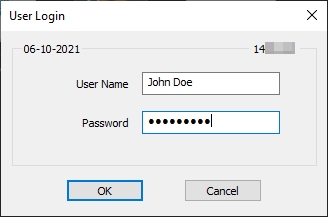
Start the Point of Sale Control module.
Click on the View menu and select the Options... option.
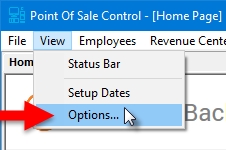
The Point of Sale Control module's options window opens on the Configuration branch.
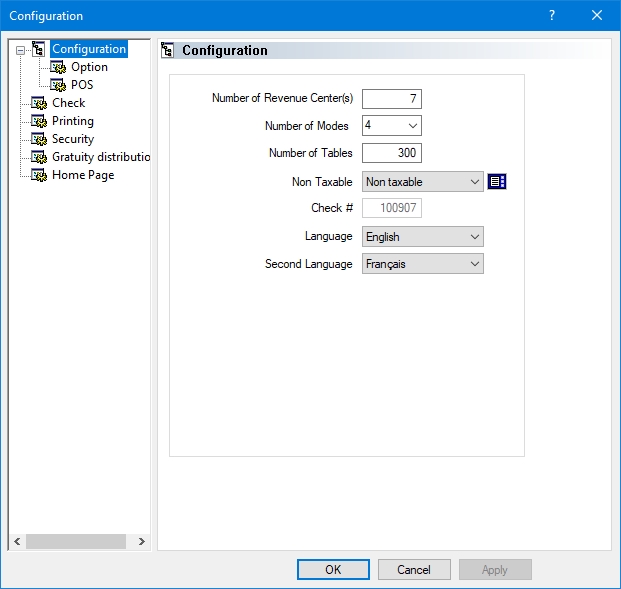
Click on the Printing branch.
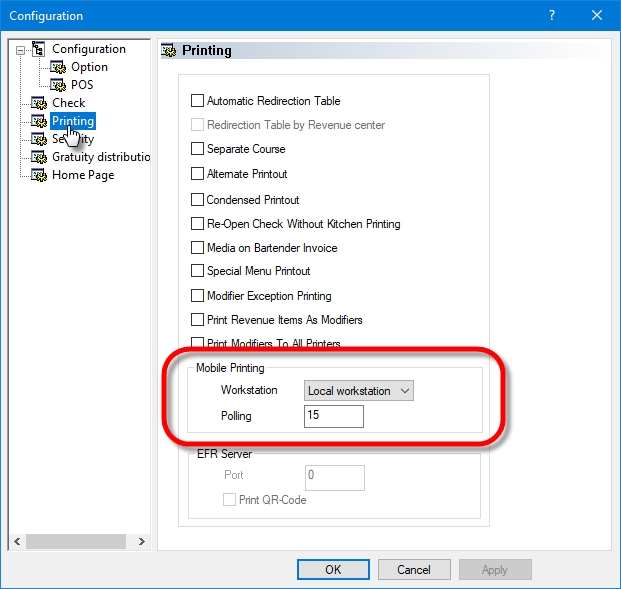
Configure these options from the Mobile Printing section:
Workstation
From the drop-down list, select the workstation that is responsible for handling print jobs send by mobile devices. Select a fixed workstation equipped with a receipt printer.
NOTE: Make sure that the selected workstation is always "on", otherwise the print jobs sent by mobile devices will not be processed.
Also, the selected workstation and attached printer(s) should be readily accessible to employees, as this is where guest checks will be printed.
Polling
Set the polling interval (in seconds) at which the workstation will check for print jobs from mobile devices. The recommended value is 15 seconds.
Click OK to save changes.
Related Topics
Last updated
Was this helpful?

