Mobile POS Application - Initial Configuration
Before starting the Maitre'D MPOS application, make sure that:
The Maitre'D Back-Office Server is up-and-running.
The Maitre'D 7 Communication Server service is running on the Maitre'D Back-Office. (See Maitre'D Communication Server)
The Maitre'D POS Bridge service is running on the Maitre'D Back-Office. (See Verify POS Bridge Installation)
Start the application using the MPOS icon on your Android or iOS device.
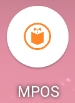
The first time the application is started, it will ask for the Maitre'D Back-Office DNS Name or IP address and the POS Number.
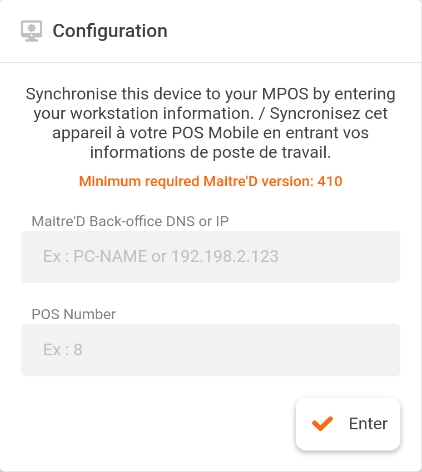
Maitre'D Back-Office DNS or IP
Type the DNS name of the PC where the Maitre'D Back-Office is installed, or its IP address.
POS Number
Type the POS number you wish to use for this device. The corresponding POS must be configured as a mobile device in the Maitre'D Back-Office, under Point of Sale Control > Workstation > Options... > [POS #] > Advanced > Operating System.
Once the information is filled in, press the Enter button.
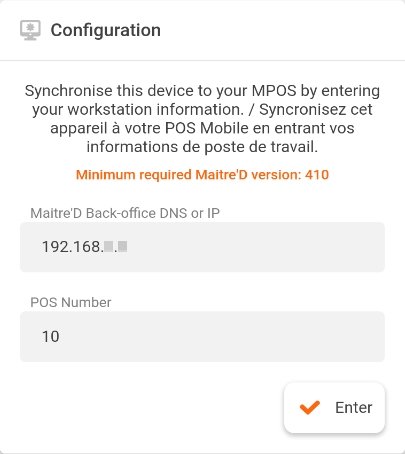
The application will connect to the Maitre'D Back-Office.

Once connected to the Maitre'D Back-Office, the POS Login screen will appear.
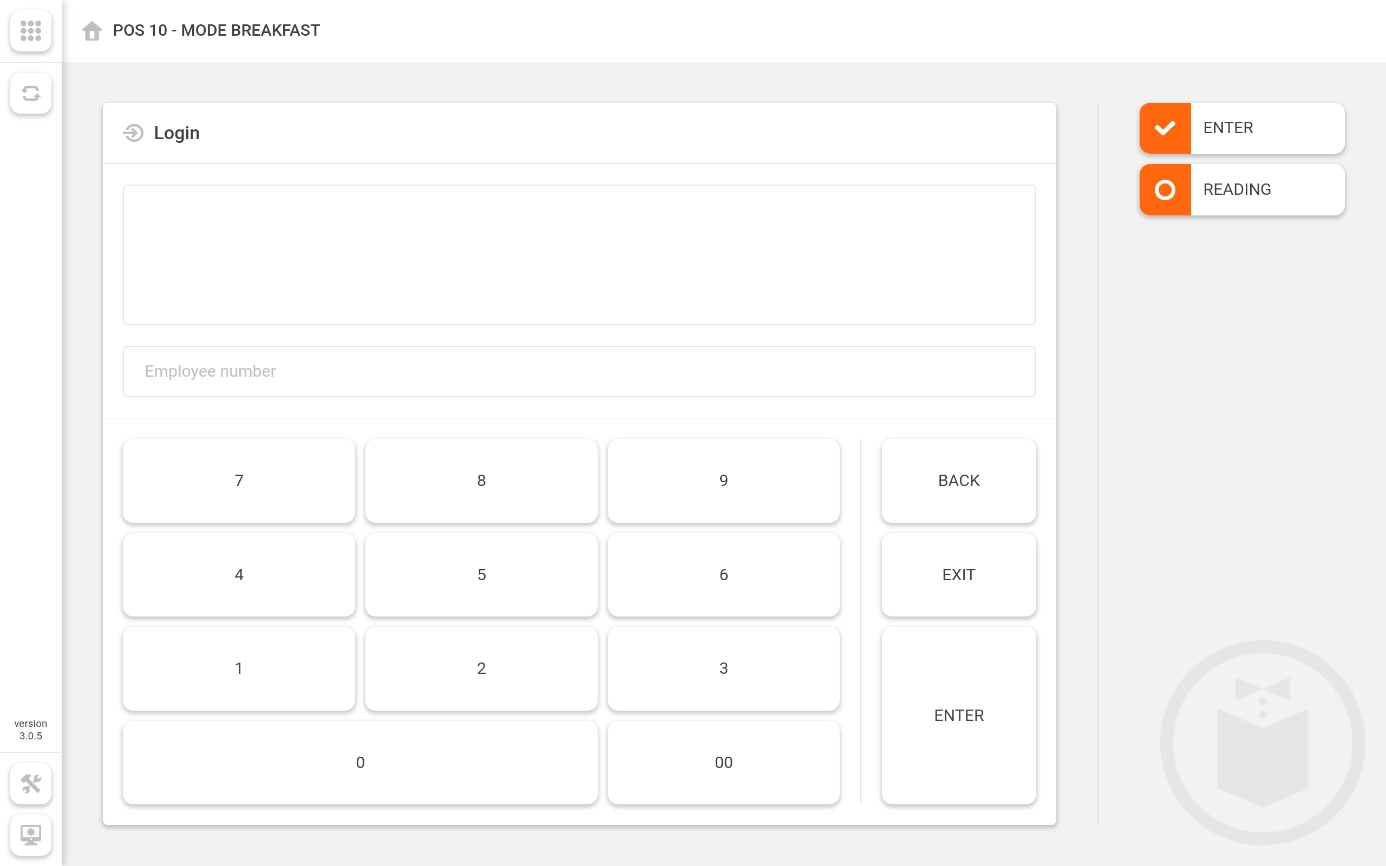
Related Topics
Last updated
Was this helpful?

