Mobile POS Application - Basics
This article describes the basic layout of the Maitre'D MPOS application.
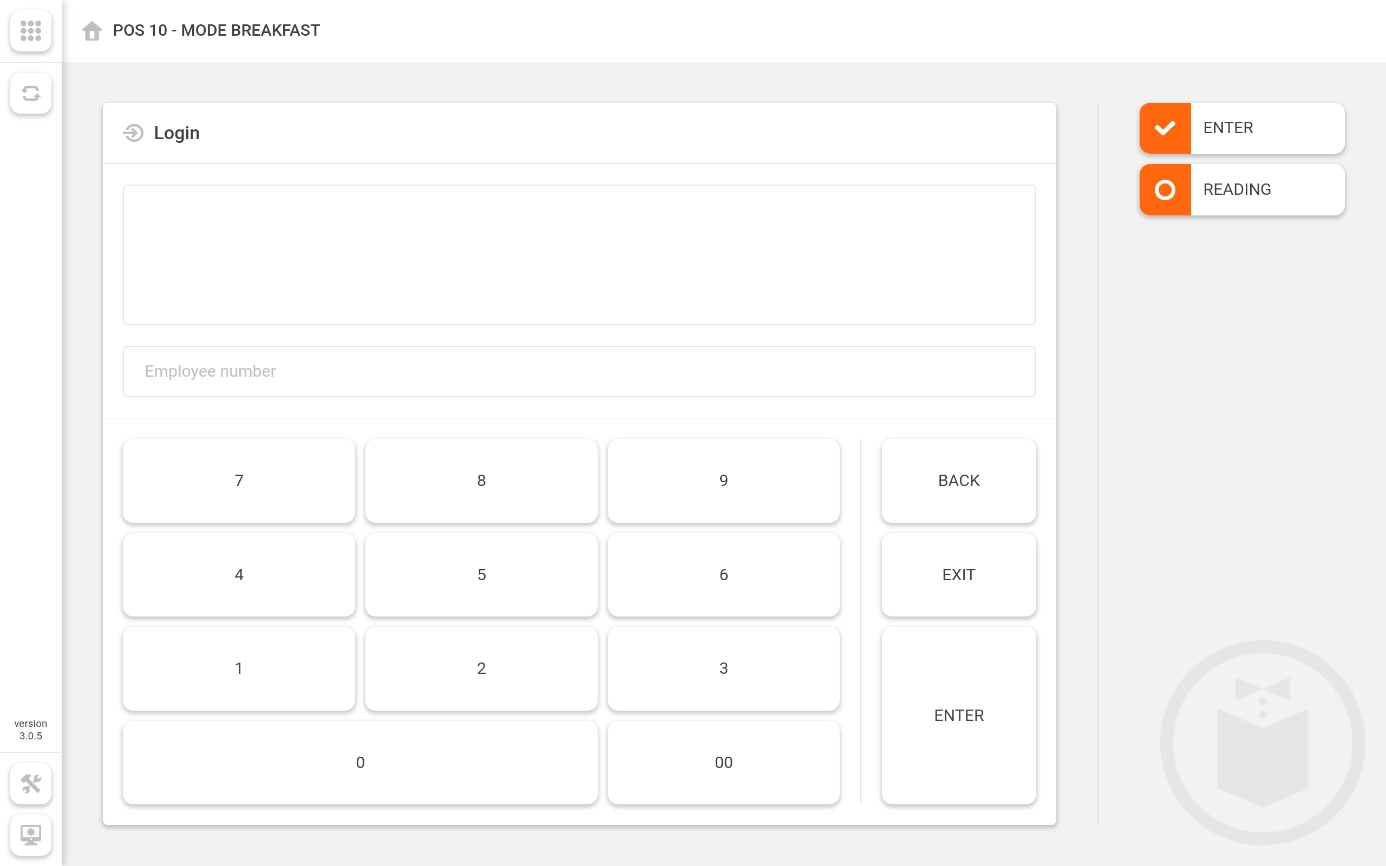
Configuration
Show / Hide Menu

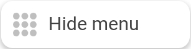
Use the "9-dots" button to show or hide the side menu bar.
Update

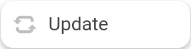
Use the Update button to force this POS to check the Maitre'D Back-Office for changes and download any updates.
Workstation UI

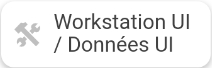
Use the Workstation UI button to download User Interface (UI) assets from the Maitre'D Back-Office, such as images and graphics.
Configuration

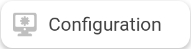
Use the Configuration button to change the IP address of the Maitre'D Back-Office or the POS number. This can also be used to desynchronize this POS from the Maitre'D Back-Office. This will free up a POS number for use by another tablet.
Keypad Area
Keypad
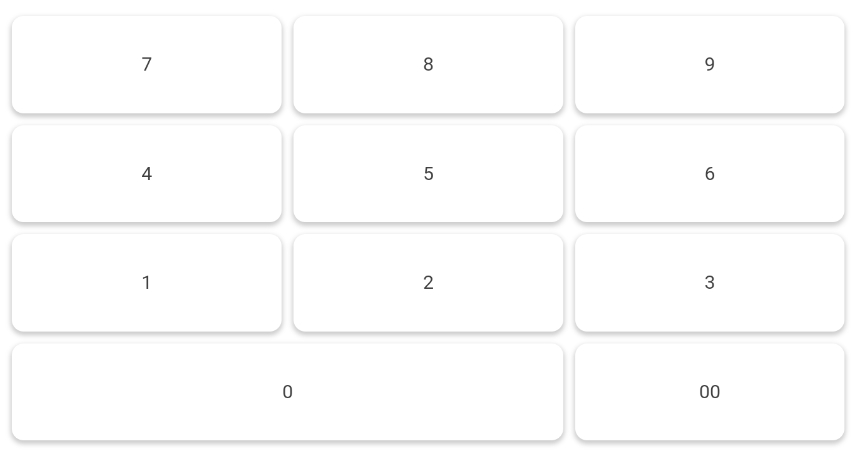
Use the keypad to enter employee numbers, table number or check numbers.
Back
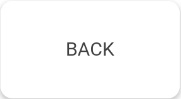
Use the Back button to correct mistakes.
Exit
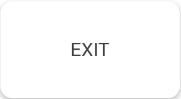
Use the Exit button to return to the previous screen.
Enter

Use the Enter button to confirm the employee, table or check number after typing it in.
Right-Hand
Enter
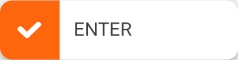
The Enter key on the right-hand side of the screen has the same function as the Enter key on the keypad.
Reading
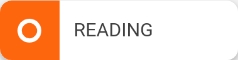
Type an employee number followed by the Reading key to view that employee's open tables and financial report.
Related Topics
Last updated
Was this helpful?

