First login
First Login
This section explains how to logon to the Maitre’D Back-Office for the first time after installing and activating the Maitre’D software.
From the Windows Desktop, double-click the Maitre’D Back-Office icon.

The login prompt appears. Type Distributor (with a capital “D”) in the User Name field, and press the space bar twice in the password field. Click OK to proceed.
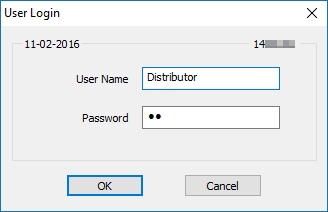
The language selector appears. Select the appropriate language and click OK to proceed.
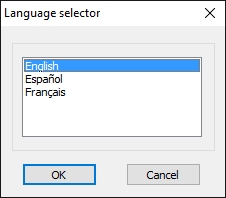
You will be prompted to create a new Distributor password. Enter a password that meets requirements and click OK to proceed.
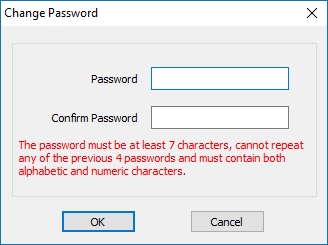
The Maitre’D Back-Office desktop will be displayed.
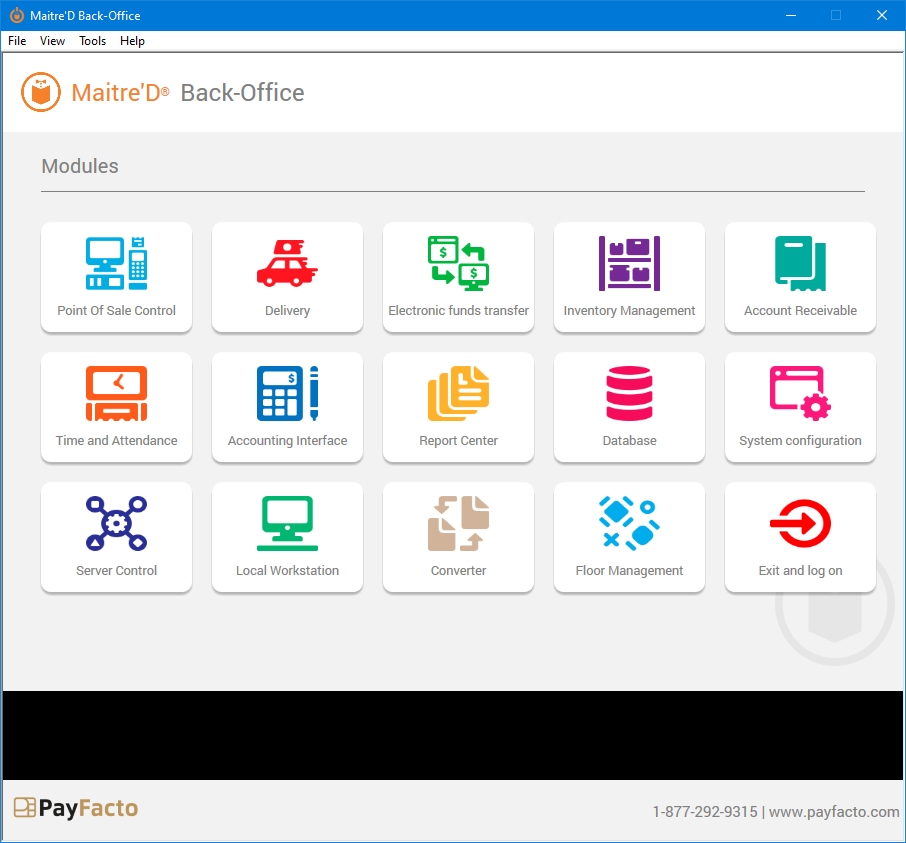
IMPORTANT! After the first login, it is strongly recommended to create more Maitre’D Back-Office user accounts for managers and employees who will require access to the Maitre'D Back-Office for various tasks.
Last updated
Was this helpful?

