Create Tax Categories
Tax Categories are used to group taxes together for reporting purposes. All taxes need to belong to a tax category, so at least one tax category must exist in the Maitre'D database.
Examples of common tax categories:
Federal Tax
Provincial Tax
State Tax
Liquor Tax
Food Tax
Follow these steps to create tax categories:
Logon to the Maitre’D Back-Office with appropriate credentials. (Distributor or System Owner)
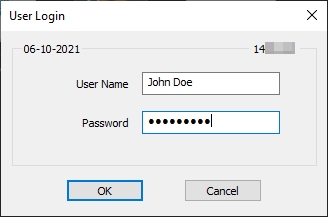
Start the Point of Sale Control module.
Click on the Payments menu and select the Tax Category... option.
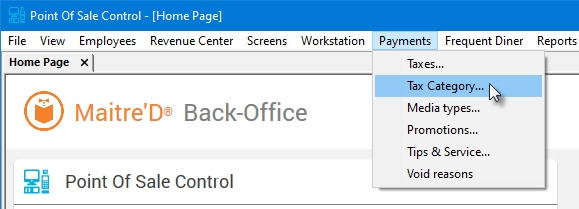
The list of existing tax categories will be displayed.
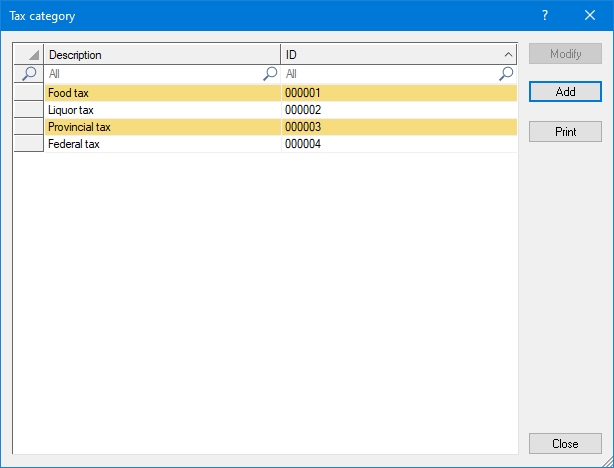

Select an existing Tax Category and click the Modify button to change its description.

Click the Add button to create a new Tax Category.

Click the Print button to generate a report with the complete list of Tax Categories, which can then be printed.

Click the Close button to close the list and return to the Point of Sale Control module.
When you click Add to create a new Tax Category or Modify to edit an existing one, the properties are displayed:
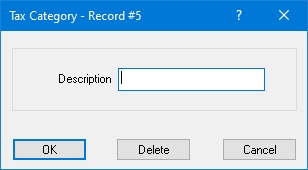
Description
Type a meaningful name for this Tax Category. (Up to 20 characters)

Click OK to save changes and exit.

Click Delete to remove this Tax Category and exit.

Click Cancel to exit without making any changes.
The new Tax Category will appear in the list.

Once all required Tax Categories are created, close this window using the Close button.
IMPORTANT! Every tax that will be created needs to belong to a Tax Category. Therefore, at least one Tax Category must exist in the Maitre'D Database.
Last updated
Was this helpful?

