Advanced (Advanced POS UI)
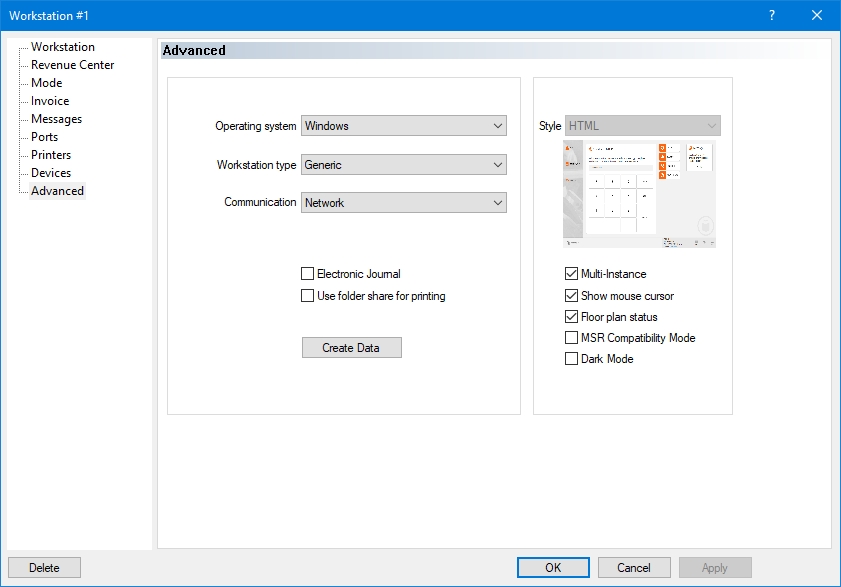
Advanced (Legacy POS UI)
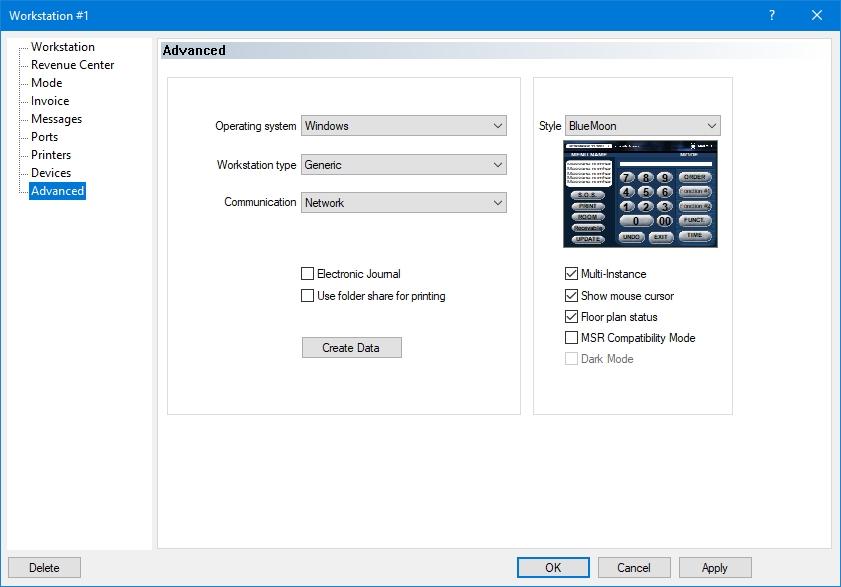
The Advanced branch of the workstation options allows you to configure advanced operation options for your workstation.
Operating System
Select between Windows or Mobile POS App. Use Windows for any windows-based POS workstation or tablet. Use Mobile POS app for Android or iOS-based tablets.
Workstation Type
Use the Generic options for most situations. The other options should be used only if you have older Panasonic or Sharp POS workstations. This drop-down list becomes unavailable if the operating system is set to Mobile POS App.
Communication
This drop-down list is always set to Network. This drop-down list becomes unavailable if the operating system is set to Mobile POS App.
Electronic Journal
Enable this option to create a text file containing a chronological log of all transactions done on a fixed workstation. This feature is not available on mobile workstations.
Use folder Share for Printing
Enable this option to use a shared folder on the Maitre'D Back-Office server as a print spooler for this workstation. If this option is disabled, the workstation will have its own local folder as its print spooler.
Create Data
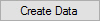
Click this button to manually trigger the creation of the workstation's data.
Style
Select the Legacy POS style to use for this POS workstation. This option becomes unavailable if the Advanced POS UI (HTML POS) is in use.
Multi-Instance
Enable this option to allow the workstation application to run in a window which can be resized.
Show Mouse Cursor
Enable this option to display the mouse pointer while the workstation application is running. This allows a mouse to be used instead of a touch-screen. If this option is disabled, the mouse pointer is hidden.
Floor Plan Status
Enable this option to use the floor plan as a screen saver on the workstation.
MSR Compatibility mode
Enable this option to synchronize with the Magnetic Card Reader of a Posiflex J2 workstation running CE.NET. Disable this option on Windows workstations.
Dark Mode
Enable this option to use the Advanced POS UI (HTML POS) in Dark Mode. This option is not available with the Legacy POS UI.
Related Topics
Last updated
Was this helpful?

