Printer Types - Setup
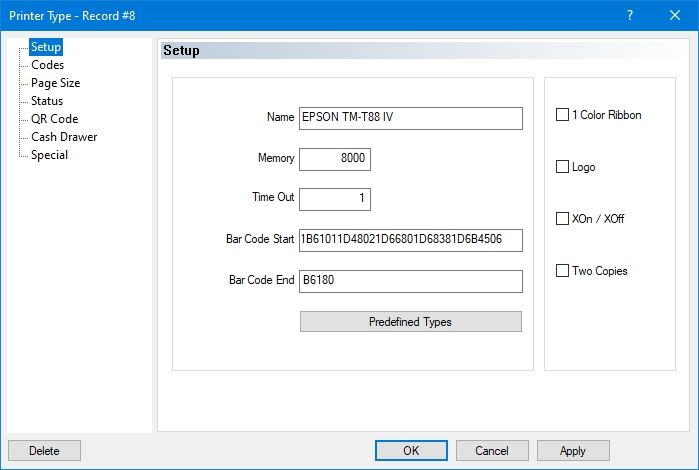
Name
Type in the model name of the printer.
Memory
Type in the amount of memory (in bytes) available with the printer. This is also referred to as the print buffer in some manufacturer's documentation.
Time Out
Type in the number of seconds the Back-Office waits for a reply from the original printer before the system sends data to the replacement printer.
Bar Code Start
If the printer supports bar code printing, enter the code which marks the bar code start. (Up to 48 characters)
Bar Code End
If the printer supports bar code printing, enter the code which marks the bar code end. (Up to 48 characters)
1 Color Ribbon
Enable this option if the printer uses a one-color ink ribbon. This option causes the printer to alternately use both sides of the ribbon. Otherwise, the printer uses ribbons with more than one color. For thermal printers, this option is disabled.
Logo
Select this option if the invoice paper has the restaurant logo at the top of each form, or to print the Logo with a compatible printer.
XOn/XOff
Enable this option if the printer uses the XON/XOFF communication protocol.
Two Copies
Enable this option if your printer is able to print two copies of a credit card authorization slip using carbon paper. Disable this option if your printer is not using carbon. This option is only used when the Electronic Funds Transfer module is installed.

Click this button to choose a printer from the predefined printers list.
Related Topics
Last updated
Was this helpful?

