Printer Types
Before a receipt printer can be used with Maitre'D, a Printer Type must be created to correctly identify the printer's manufacturer and model. Up to 10 printer types can be configured in Maitre'D.
Maitre'D comes with a large selection of pre-defined printer types. This means that many commonly used printers in the industry are already configured in Maitre'D.
If the exact manufacturer and model are not found in the list of Maitre'D Predefined Types, a custom Printer Type can be created using the documentation provided by the manufacturer.
To create or edit a printer type:
Logon to the Maitre’D Back-Office with appropriate credentials. (Distributor or System Owner)
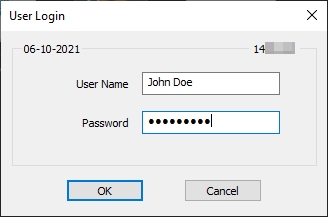
Start the Point of Sale Control module.
Click on the Workstation menu and select the Printer Type option.
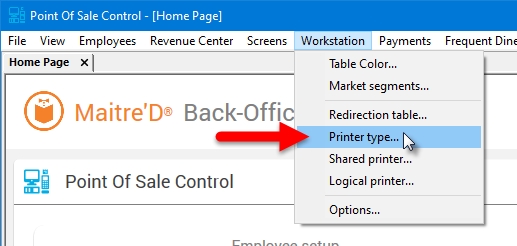
The list of printer types will be displayed.
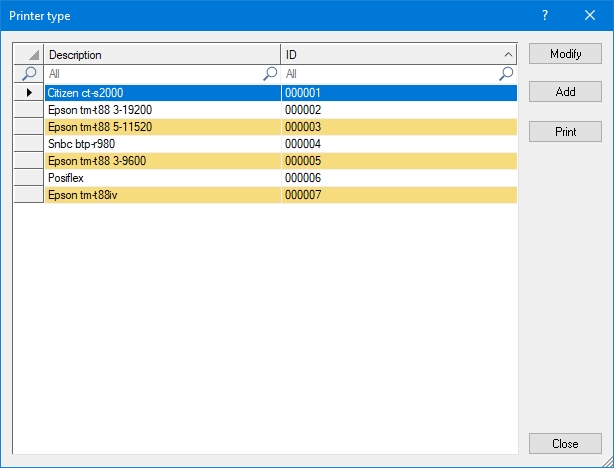

Select an existing printer type and click the Modify button to edit its properties.

Click Add to create a new Printer Type. Up to 10 printer types can be created.

Click the Print button to generate a printable report will all printer type settings.

Click Close to exit and return to the Point of Sale Control module.
Whether you edit an existing printer type or create a new one, the printer type's properties open on the Setup page:
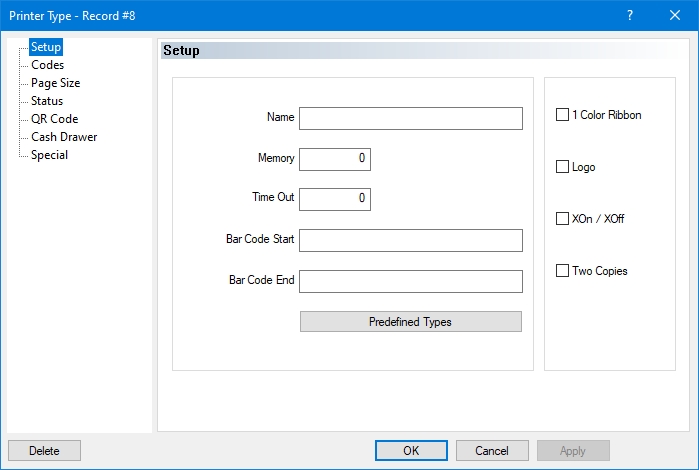
Click the Predefined Types button, then select your printer model from the list. If the exact model is not listed, select a similar one from the same manufacturer to use as a base.
![]()
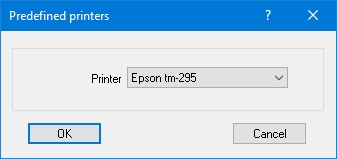
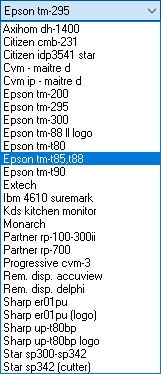
The Printer Type will be populated with the appropriate values for the selected printer model:
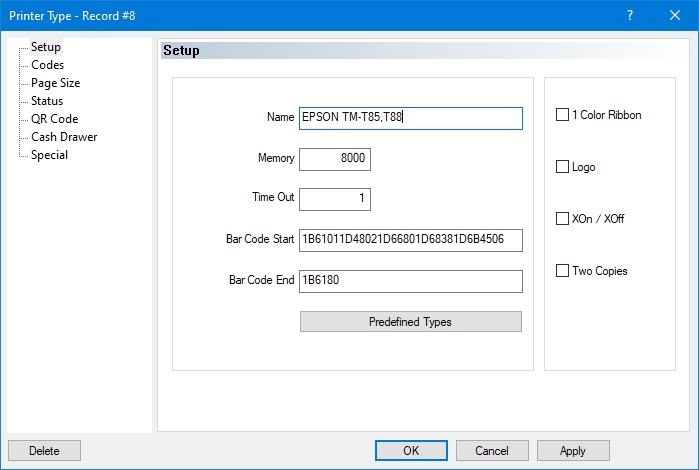
If the selected predefined printer type does not match your model exactly, be sure to review your printer's documentation and manually edit the appropriate fields.
Related Topics
Last updated
Was this helpful?

