Add-on Option to Existing License
Add-on Option to Existing License
After your Maitre'D license has been activated, it is possible to add new options to it, to keep up with your business' growth. For instance, you could add a new module such as the Inventory Management module, or increase the number of POS workstations to meet your needs.
Purchase add-on options
The first step to add new functionalities to your Maitre'D license is to contact your PayFacto representative to purchase the options you need. Once the purchase and invoicing process has been completed, you will be able to start the activation process.
Add-on activation process
Logon to the Maitre’D Back-Office with appropriate credentials. (Distributor or System Owner)
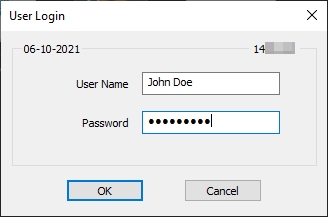
On the Main Back-Office screen, click on the File menu and select the Licenses… option.
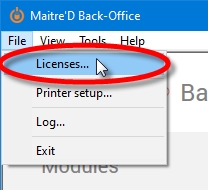
The Installed Licenses window will appear.
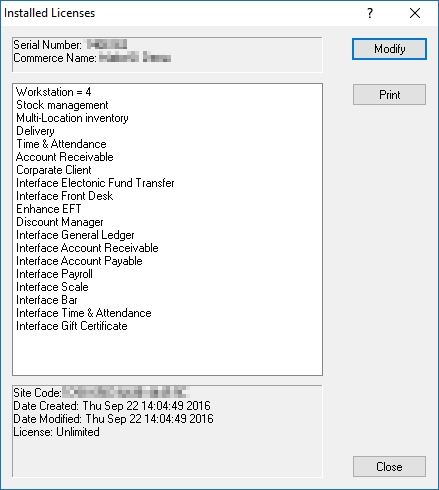
Click the Modify button. This will bring up the Request Key Code window. Leave this window up on the screen, and proceed to the next step.
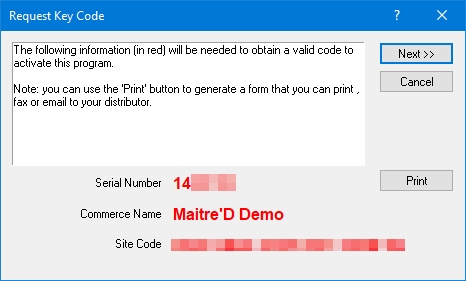
Logon to the Maitre'D Distributor Portal:
http://distributors.maitredpos.com/
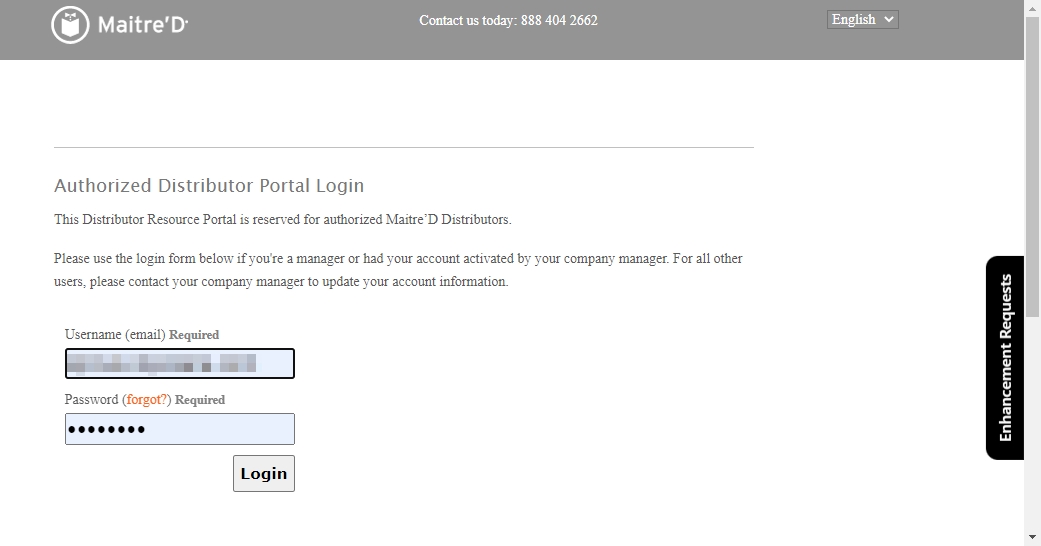
Click on Orders and Licensing.
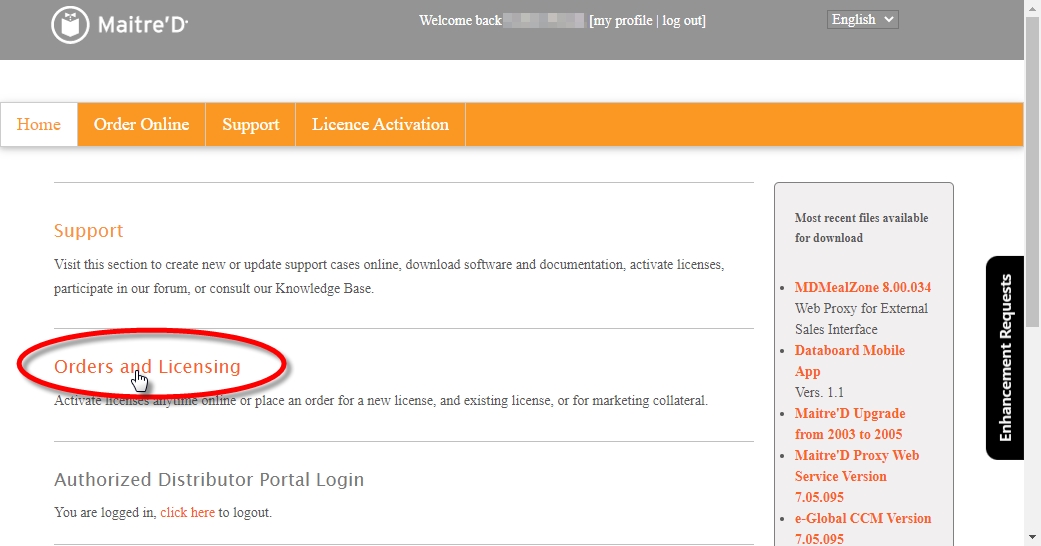
Click on License Activation.
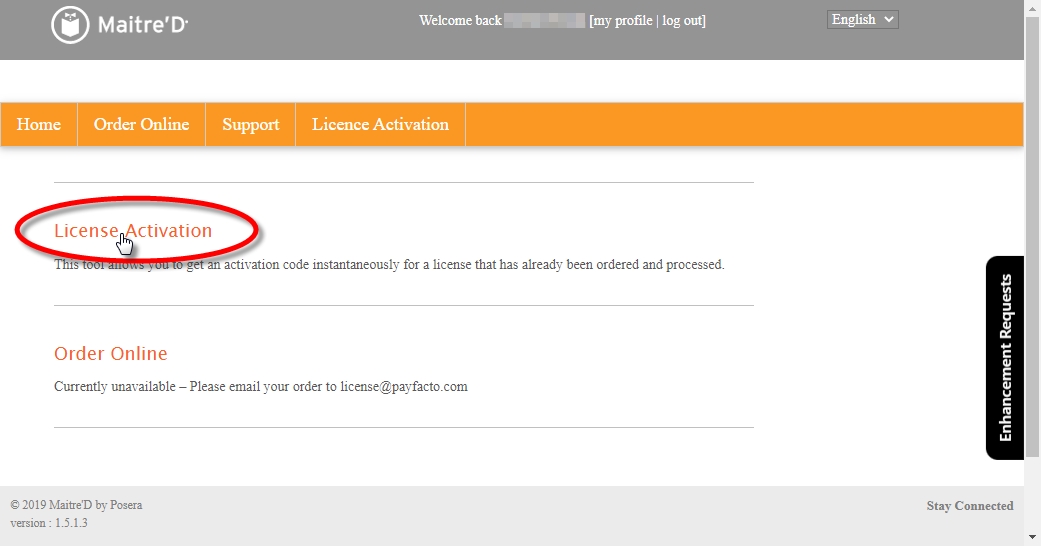
Enter the Maitre'D license Serial Number for which the add-on was purchased and click the Submit button.
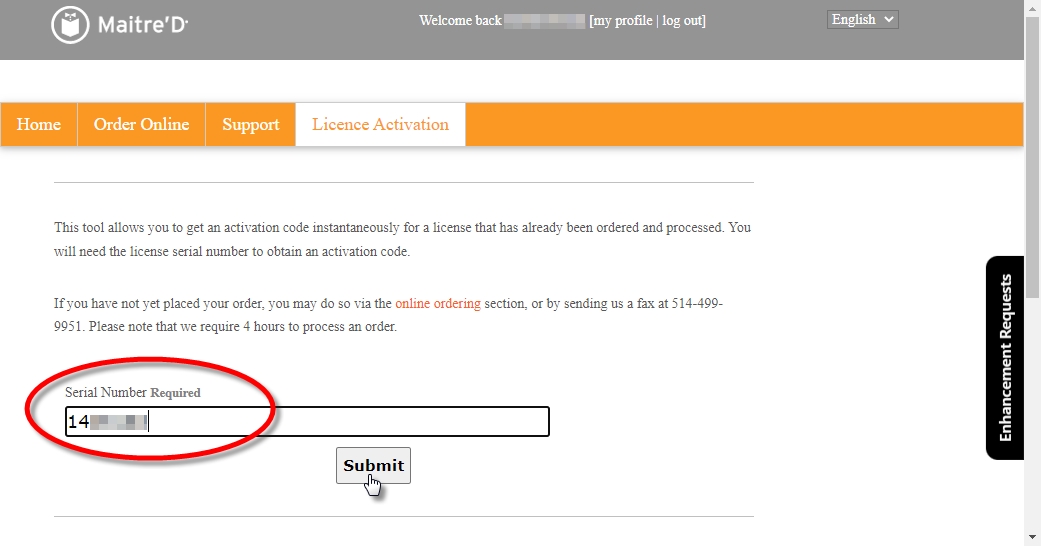
Available add-ons will be listed here. Locate the Add-On you wish to activate and click the Activate link. For the purpose of this example, we are activating an add-on for two new Mobile POS workstations.
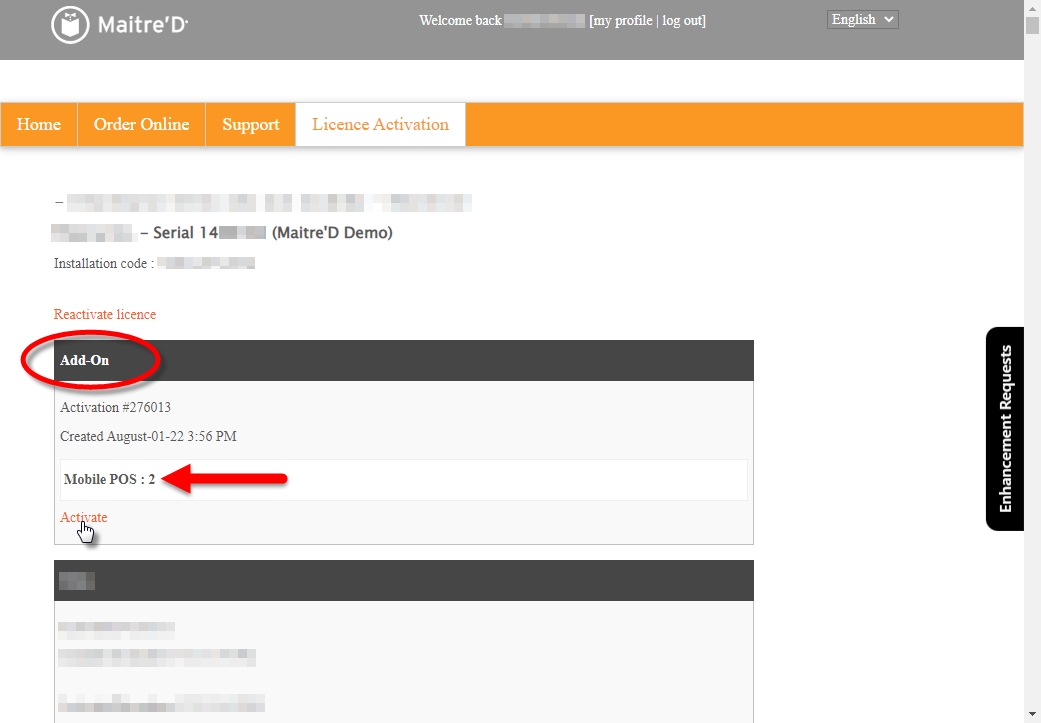
IMPORTANT! If the add-on you are looking for is not listed, make sure it was ordered and invoiced. Also remember that there is a 72 hours turn-around time for new orders.
The Distributor Portal will request a Site Code.
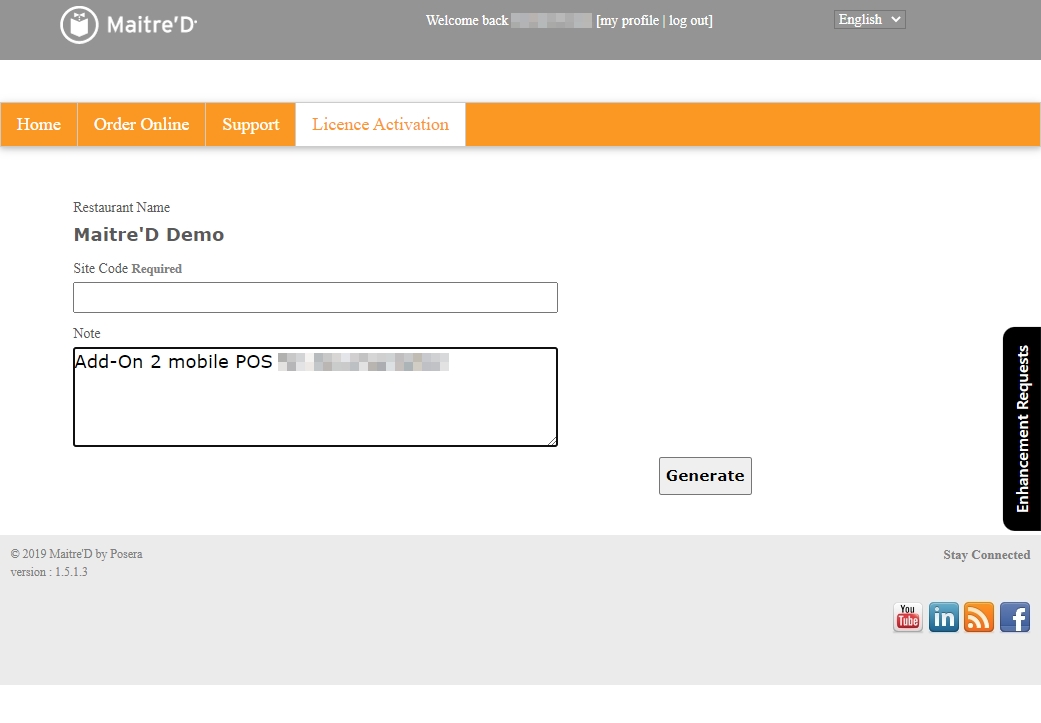
Copy the Site Code from the Request Key Code window which you left open earlier. Paste the Site Code in the Site Code field of the Distributor Portal. Click the Generate button on the Distributor Portal and click the Next >> button on the Request Key Code window.


The Distributor Portal will now display the Activation Code. Select the entire code and copy it to the clipboard by pressing CTRL + C on your keyboard.
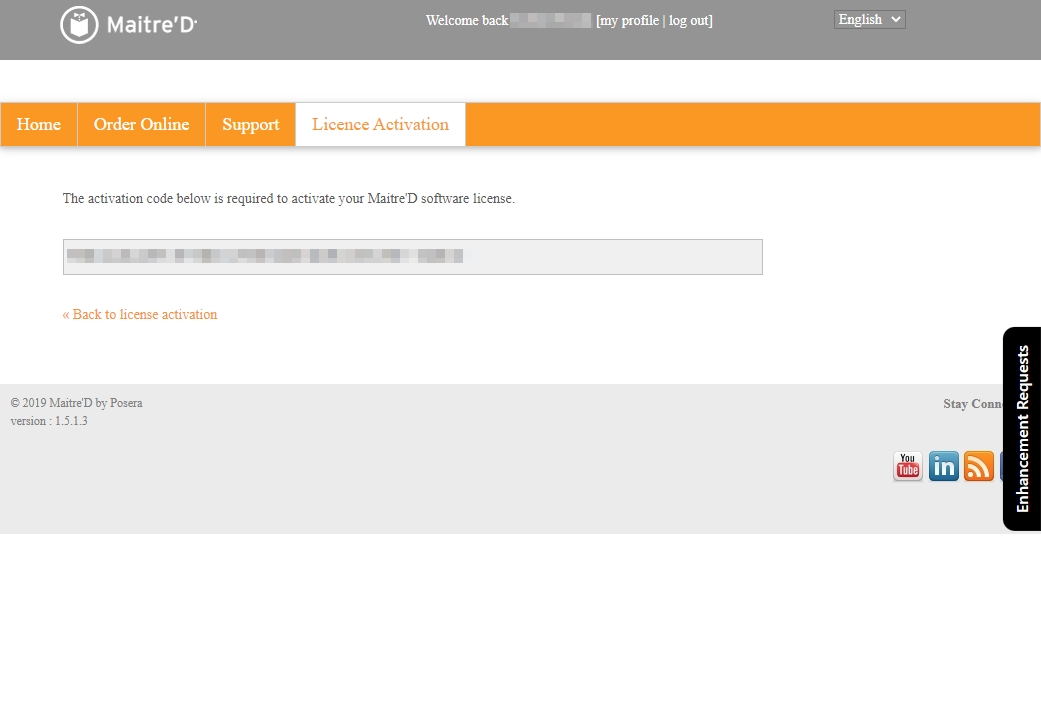
Maitre'D will now request a Key Code. Paste the Activation Code which you copied from the website by pressing CTRL + V on your keyboard. Click Next >>
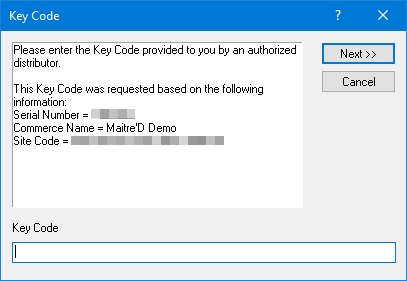
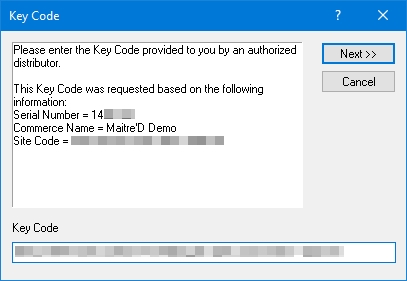
The Maitre'D license will be updated, which could take a few seconds. Once the license is updated, click Close.
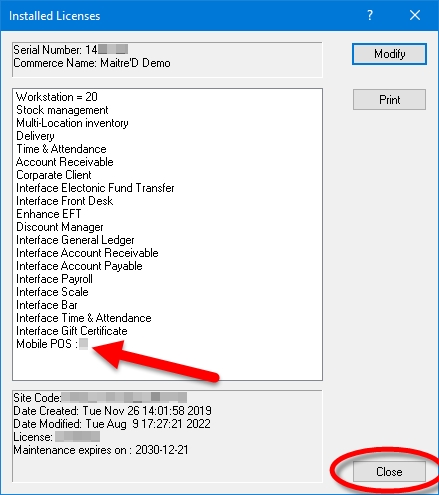
You will be prompted to restart the computer. Log off from the Maitre'D distributor portal, save your work and close applications that may be running, then click Yes to restart your computer.
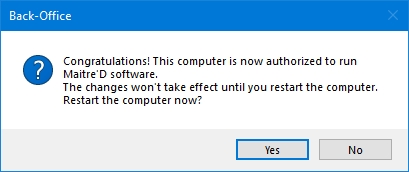
IMPORTANT! Do not attempt to skip or bypass the computer restart. This may cause your license to deactivate itself completely along with other unwanted effects.
Once the computer finishes restarting, logon to the Maitre'D Back-Office as you normally would and start using your new options.
Last updated
Was this helpful?

