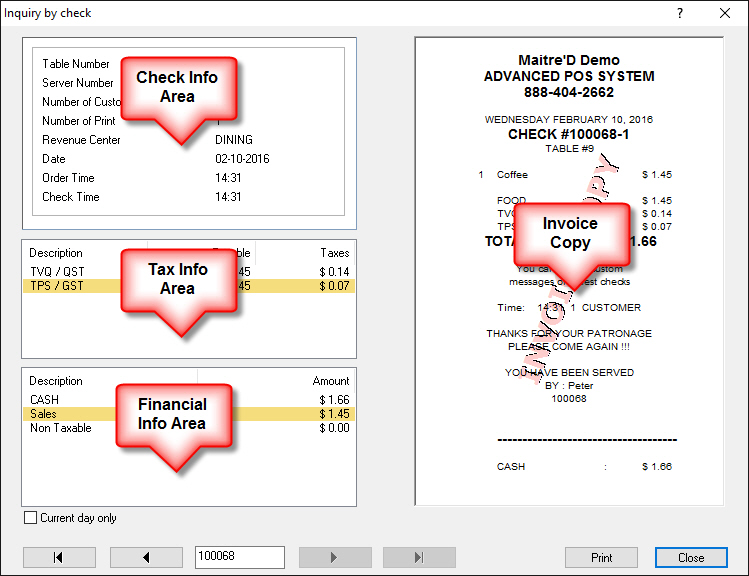File
Last updated
Was this helpful?
Last updated
Was this helpful?
This option allows to copy a portion of archived guest checks to a removable storage media.
The Maitre'D Back-Office saves and archives all guest checks from the very first day of operation, and these archives are kept indefinitely. On a default installation, the archive files are saved in C:\POSERA\MaitreD\DATA. Ideally, archive files should be backed-up to a removable storage media on a daily basis, and the removable storage media should be stored in a safe place, outside of the restaurant's premises.
NOTE: The folder to which the archives will be saved is defined in the System Configuration module, under Backup / Archiving Setup.
Date
Select the start date from which guest checks should be saved. Maitre'D will save all the guest checks from the selected date up until the last closed day.
Archive
Click this button to start the check archiving process.
This function is used to recall checks and view essential information about them. Information available includes whether the check is closed or still open, sales, service, tax, tips and gratuity amounts, media types used, etc. Any printed check can be recalled, for as long as the archive exists in the Maitre'D installation folder.
NOTE: On default installations, the archive folder is located in C:\POSERA\MaitreD\DATA\Archive.
Check Info Area
In addition to the information described below, this area also indicates if a check is currently open or if was re-opened. This information will appear in large watermark letters across the whole section.
Table Number
This field displays the table number that was used for this check.
Server Number
This field displays the server number of the employee responsible for this check. This number corresponds to the Employee Number found in Point of Sale Control / Employees / Employees.
Number of Customers
This field displays the number of customers recorded on the check.
Number of Prints
This field displays the number of times the check was printed.
Revenue Center
This field displays the name of the revenue center used for this check.
Date
This field indicates the calendar date at which the check was started
Order Time
This field indicates the time at which the ordering process started for the selected check.
Check Time
This field indicates the time at which the check was printed for the last time.
Tax Info Area
Description
This column displays the names of all the taxes that were applied to the check.
Taxable
This column displays the amount of taxable sales for each tax on the check
Taxes
This column displays the amount of each tax.
Financial Info Area
Description
This column displays the description of all the payments used to settle the check as well as any special charges, such as service and gratuity. The total sales amount and any non-taxable sales amount are also indicated.
Amount
This column displays amounts corresponding to each of the elements described above.
Invoice Copy Area
The right-hand side of the inquiry by check window displays the check as it was printed, with the addition of payment information if the check is currently closed. The words "Invoice Copy" appear as a watermark across the window.
Current day only
Enable this option to limit the search to current day checks only. Checks from previous days will remain hidden until this option is disabled.
Navigation buttons
First Check
Click this button to go directly to the first (oldest) available check recorded in the system.
Previous Check
Click this button to go to the previous check.
Check Number Field
If the full check number is known, type it in this field to display it without using the navigation keys.
Next Check
Click this button to go to the next check.
Last Check
Click this button to go directly to the last (newest) available check recorded in the system.
Click this button to print the check at the default printer.
Close
Click this button to exit the Inquiry by Check window and return to the Point of Sale Control module.
The Daily Deposit tool is used to register the total cash deposit for a given fiscal day. After all the employees have counted their drawers and floats and have made their employee deposits at the POS, the manager can count and add all deposits and record the total amount for reporting purposes and to ensure that the cash deposited balances with daily cash sales.
Date
Select a date for which to do the daily deposit.
Amount
Enter the amount of the cash deposit.
NOTE: The daily deposit is ONLY FOR CASH. Do not count credit card or debit receipts, gift cards, receivables, etc.
Use this function to export Sales Items in an XML format for a third party application. For example, use this when creating or updating the database of kiosks or websites used to place orders through the internet.
NOTE: Maitre'D saves the ConfigExport.XML file in its Data directory. On default installation, this is C:\POSERA\MaitreD\DATA.
Maitre'D can read a frequent diner customer information file in XML format. This is useful when opening a new local site and copying the customer base, but the points will not be shared across the chain of restaurants automatically. Each location will count money spent and points earned individually.
NOTE: Specify the folder where the FDCustomers.XML file will be read from in the Import/Export Frequent Diner Customer Path field of System Configuration / View / Options / Directories.
Select this function to read the Customer list from the file of another location.
NOTE: The current Frequent Diner Customer list must be empty. Deleting the existing file through the Database Center would also erase all local history of points earned and spent for every customer, so make sure there is no valid data in the system before doing so.
Maitre'D can write a frequent diner customer information file in XML format. This is useful when opening a new local site and copying the customer base, but the points will not be shared across the chain of restaurants automatically. Each location will count money spent and points earned individually.
NOTE: Specify the folder where the Customers file will be written to in the Import/Export Frequent Diner Customer Path field of System Configuration / View / Options / Directories
Select this function to write a new Customer list, ready to be sent to the new location.
NOTE: The structure of the FDCustomers.XML file is available on request.
This option is driven by the Windows ® operating system. This option allows to select the printer and parameters to be used to print reports.
The Log option allows to start and view operation traces about the Point of Sale Control Module.
Log Level
Three different Log levels are available: Standard, Detail, and Debug. This option is for trouble-shooting purposes and should only be used under the supervision of a Maitre'D reseller.
View
Use the View key to access a log file.
NOTE: The application needs to be restarted in order to see the log.